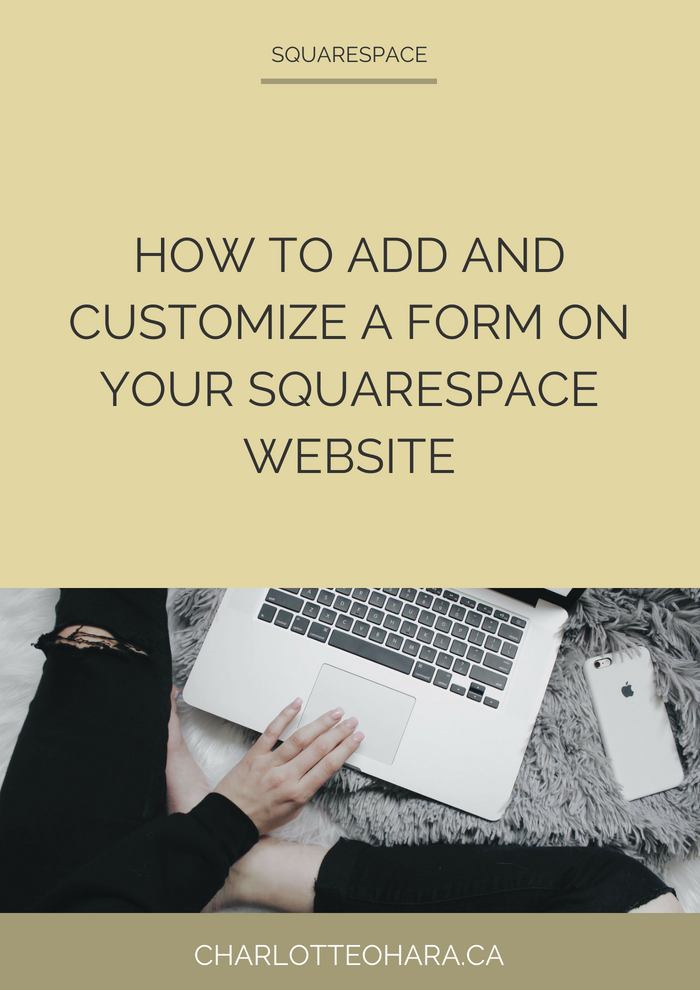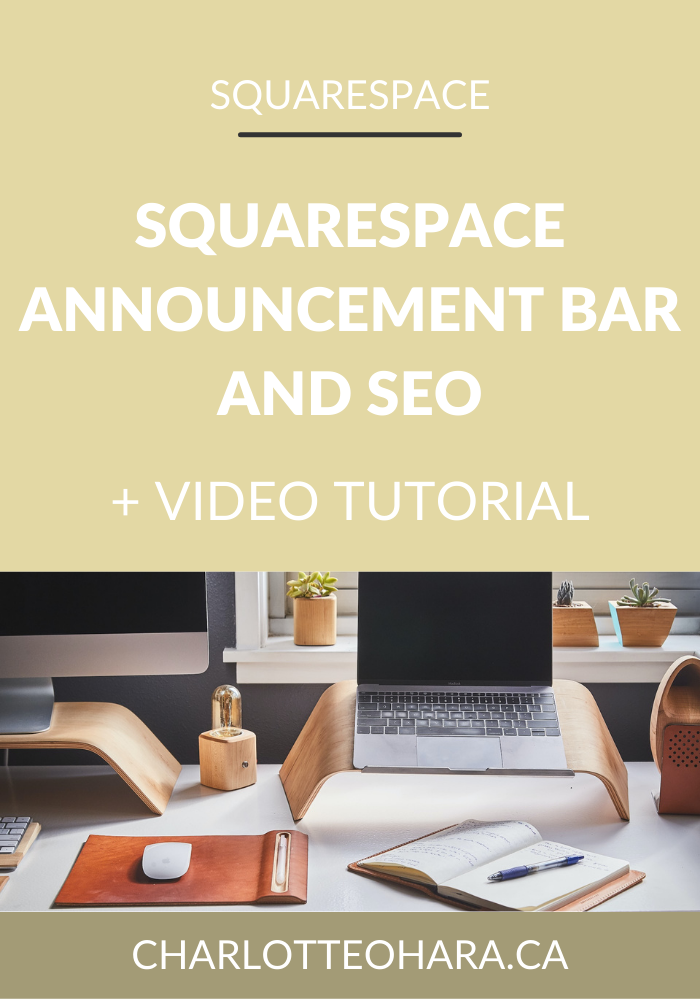How to add and customize a form on a Squarespace website - video tutorial
Answer me this : are you making it super easy for visitors to you website to get in touch with you?
No seriously, how many steps does it take in order to contact you, get connected to the right person at your business, or inquire directly about a product or service?
I hope you're saying, "yes, duh, of course it's easy for people to get in touch through my website" but maybe you're in the "ahhhh I put my email address on my contact page, does that count?" group - if that sounds like you, listen up!
I'm about to show you how easy it is to add forms to your Squarespace website.
As a web designer, I'm a huge fan of including forms on your website because they are a great and simple way for your customers to get in touch with you. In tech talk, they are a good choice from a user experience point of view.
Better yet, forms increase leads and conversions which means that they are also a smart business decision! Forms that are placed in prominent or thoughtful spots on your site lead to more inquiries from your visitors, which can help you sell more of your products, services and/or offerings.
If you’ve ever wondered how to add and customize a form on your Squarespace website, I hope this video shows you how easy it is to get one up and running!
See an example of how I customized a form on my Squarespace website by looking at my Custom Squarespace Website services page (please don't actually fill out the form unless you are seriously inquiring!)
Note: want to watch more of my Squarespace video tutorials? I've linked to them at the bottom of this post or you can head over to my Youtube channel to binge them now. #aintnoshame
How to add and customize a Squarespace form
In this video you will learn:
How to add a form to a Squarespace website
How to name and set up the Squarespace form
How to add or remove fields from the form
How to set up storage for the form
How to further customize the form
* This video shows a demo page on my own website which uses the Rally template
How to add and customize a form on a Squarespace website
Add form : Log onto your Squarespace website and select a page/post, open the insert point and select "form" from the content block options
Set up form : Name your form in the Form Name block.
Add/remove form fields : Customize your Squarespace form by removing the default fields (hit the trash can icons) and then adding your desired form fields by using the '+' button. For each field you can edit the title, add a description or instructions, and make it required (or leave it optional).
Set up form storage : Each form must be linked to a storage option so that the collected information has somewhere to go.
Final form customizations : In the Advanced tab, you can customize the Submit button, add a message that appears when the form has been submitted, and/or set the form to open in a lightbox.
Things to consider:
Naming your forms: If you embed the form directly onto a page/post, then visitors will not see the form name. However, if you set the form to open in a lightbox, the form name will appear. Also, if you have multiple forms on your Squarespace website, make sure that you are giving your forms clear and easily identifiable names to avoid confusion.
Form storage: Squarespace doesn't store the information submitted through the form block. Instead, you must select and set up a storage option to ensure that the information that is submitted and collected through the form goes to the right place.
Final Thoughts
Forms are a great way to collect information from visitors to your website and make it super easy for them to get in touch with you through important content. I love using them on certain pages of my websites, specifically the Contact and Services pages, but there are tons of places that you can add a form that will be helpful and improve user experience on your site!
If you don't have a form up and running on your website yet, try one out and see what happens. I think you'll be pleasantly surprised how these humble little forms can have a big impact!
Now it's your turn to tell me, do you have any forms on your website? How do you use them? Do they lead to better inquiries for your business? Do you like using any of the advanced form features? I'd love to know so leave me a note in the comments below!
Want to create your own stunning, professional Squarespace website? I build custom sites and I’d love to work with you. If you’d rather take the DIY route, I highly recommend the online course Website that Wows. It's a simple, step-by-step program designed to help coaches and service-based entrepreneurs create their own client-winning website from scratch. Plus, it's beginner-friendly with no coding required! You can start with a free trial here.
MORE SQUARESPACE TUTORIAL VIDEOS
How to disable the escape key login on your Squarespace website
How to add and remove pages from the navigation in Squarespace
Favicons: how to create one in Canva and upload it to your Squarespace website
How to add related posts to the bottom of Squarespace blog posts
How to connect social media accounts to your Squarespace website
How to easily find out which Squarespace template a website is using
LAUNCH YOUR BEST SITE - FREE ECOURSE
Interested in learning more about what it takes to get a website up and running? Sign up for my free 7 day e-course!
*This post contains an affiliate link