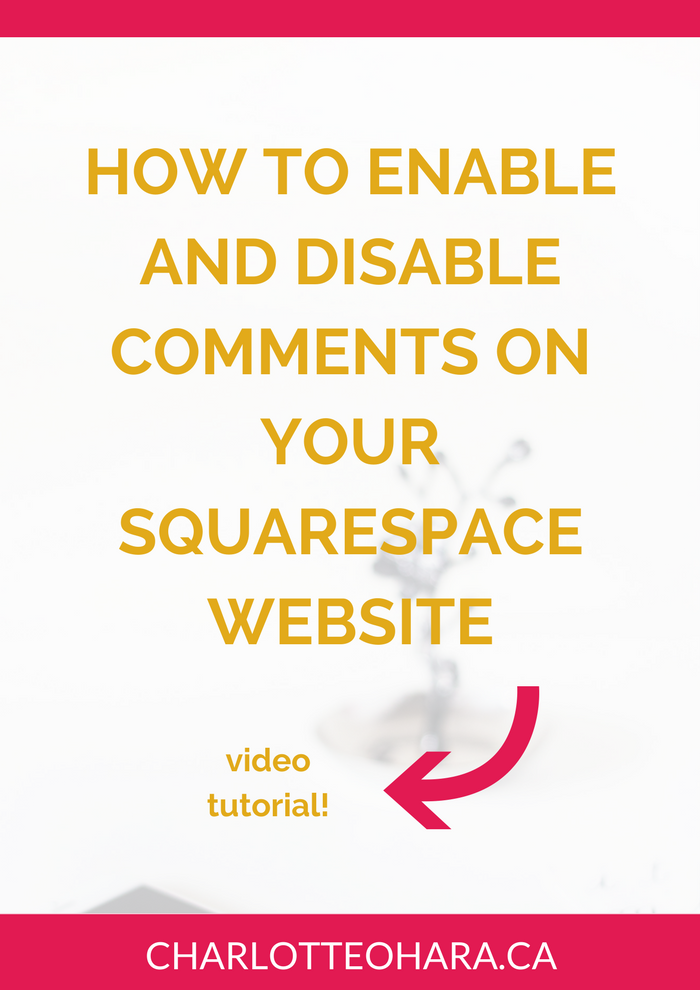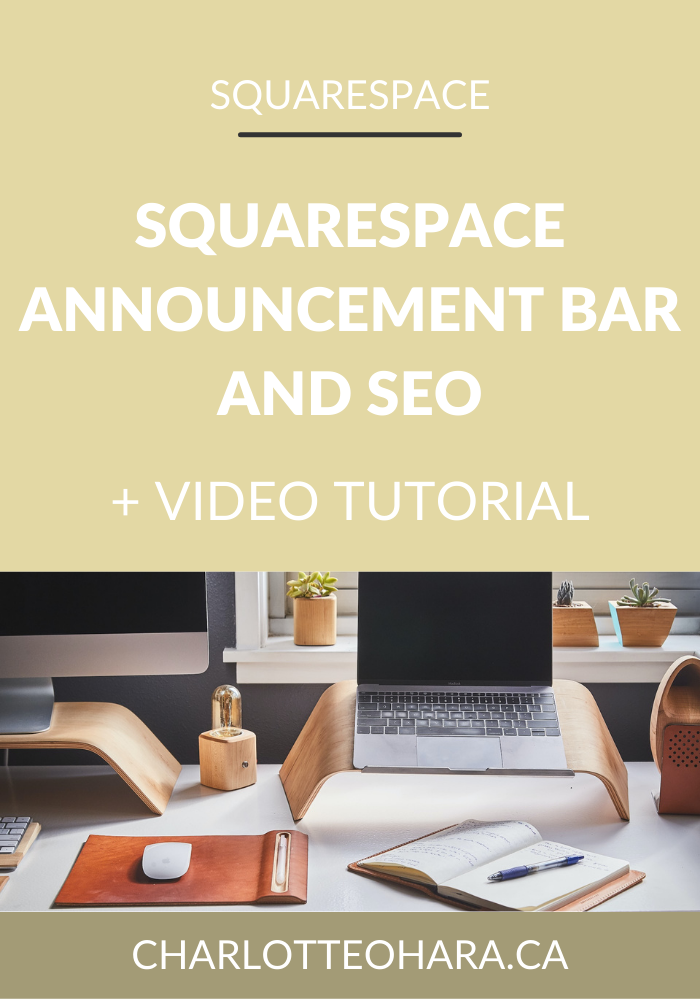How to enable and disable comments on your Squarespace website - video tutorial
Let's talk about comments : do you love them or hate them?
Personally, I'm a huge fan of comments because I think they help make a blog post much more interactive and I love hearing from my readers. If someone wants to take the time to comment on something I've written, I figure why the heck wouldn't I let them? Obviously I'm not a fan of spammer/trolling comments so I don't publish those, but otherwise I encourage people to comment on my blog posts and get excited every time someone leaves a comment.
But I know that not everyone feels that way. In fact, I know lots of successful websites that do not allow comments! Or if they do allow comments, they have some pretty strict settings in place.
When it comes to deciding whether or not to include comments on your website or blog, you should think about what makes the most sense for YOU and your goals. There's no right or wrong answer here!
If you've ever wanted to learn how to enable or disable comments on your Squarespace website, or how to control those comment settings further, you've come to the right place. This video tutorial is for you!
Note: want to watch more of my Squarespace video tutorials? I've linked to them at the bottom of this post or you can head over to my Youtube channel to binge them now. #aintnoshame
How to enable and disable comments on your Squarespace website
In this video you will learn:
How to disable comments globally across your Squarespace website
How to enable comments on your Squarespace website
How to control comment settings on your Squarespace website
How to disable comments or edit comment settings on a particular blog posts
How to disable comments globally on your Squarespace website
Log into your Squarespace website and from the Home Menu, click Settings, and then click Blogging.
Click comment settings
Leave this section unchecked to keep comments disabled globally (i.e., across your website and blog)
How to enable comments globally on your Squarespace website
Log into your Squarespace website and from the Home Menu, click Settings, and then click Blogging.
Click comment settings
Check "Enable Comments Globally", and at this point you'll see that additional settings show up below.
Once you have selected "Enable Comments Globally", you can go through the comment setting options and pick what makes the most sense for you.
How to disable comments on a particular (blog) post
Let's say you want comments on your website/blog but NOT on a particular blog posts. This is where you'll want to disable comments for a particular post, and not disable comments globally (i.e., on your site as a whole).
Within the Blog section, select a particular post.
When the Post Editor window opens up, click Comments On and set it to Comments Off to disable comments for the post.
Alternatively, if you want to disable comments only after a certain amount of time (i.e., you want to allow comments up to 1 week/month/whatever but not after), you can do that here too.
When you have the post editor window open, click never to see options for disabling comments after a set date and time.
Final Thoughts
Whether you choose to disable or enable comments on your website, at least you now know how easy it is to set up on the back end of your Squarespace website! The great thing about comments is that you have a lot of control over how they appear on your site and better yet, on a particular blog post. Nothing is set in stone and you can always change things up as you see fit! Make the right decision for you and your business.
Now it's your turn to tell me, do you have comments enabled or disabled on your website? Has it always been this way? Do you comment on other websites or blogs? Are you a fan of the conversation that can happen in the comments section, or does it drive you up the wall? I'm genuinely curious so let me know what you think in the comment section below (LOL!)
Want to create your own stunning, professional Squarespace website? I build custom sites and I’d love to work with you. If you’d rather take the DIY route, I highly recommend the online course Website that Wows. It's a simple, step-by-step program designed to help coaches and service-based entrepreneurs create their own client-winning website from scratch. Plus, it's beginner-friendly with no coding required! You can start with a free trial here.
MORE SQUARESPACE TUTORIAL VIDEOS
How to disable the escape key login on your Squarespace website
How to add and remove pages from the navigation in Squarespace
Favicons: how to create one in Canva and upload it to your Squarespace website
How to add related posts to the bottom of Squarespace blog posts
How to connect social media accounts to your Squarespace website
How to easily find out which Squarespace template a website is using
LAUNCH YOUR BEST SITE - FREE ECOURSE
Interested in learning more about what it takes to get a website up and running? Sign up for my free 7 day e-course!
*This post contains an affiliate link