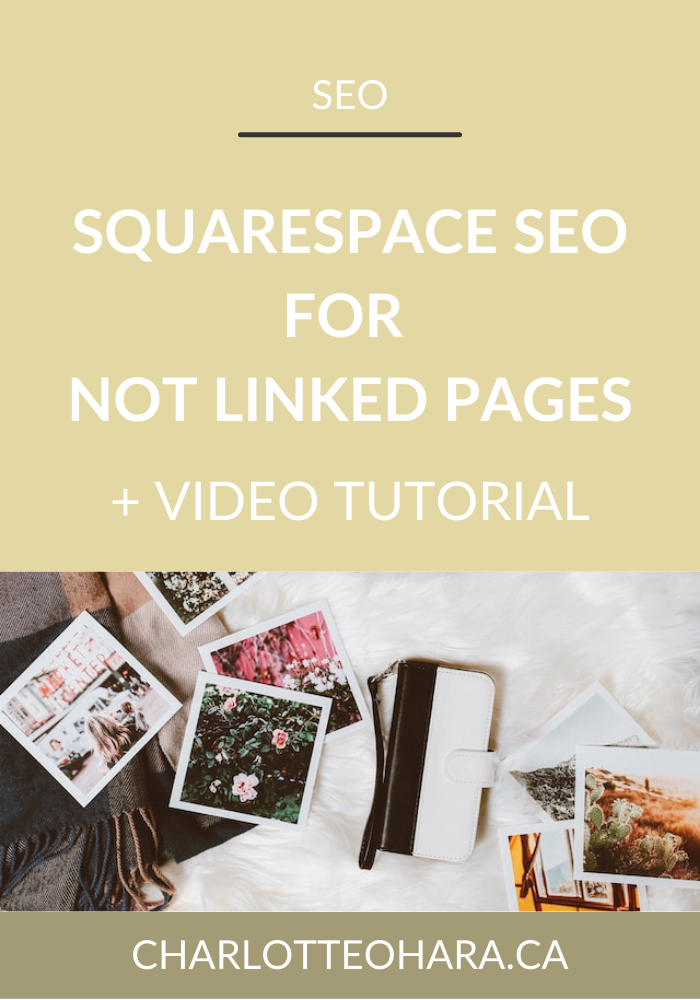How does SEO work for Squarespace Index Pages?
Everything you need to know about SEO and Squarespace Index Pages
“I don’t understand how SEO works for Squarespace Index pages…help!”
The question above is a real reader’s Squarespace SEO question that arrived in my inbox the other day. Honestly, this is a fantastic question and I realized that while I’ve answered it many times with my private SEO consulting clients, I’ve never publicly answered it here on the blog. It took me about 2 minutes before I decided that this topic deserves it’s own post and video tutorial so that I could share the answer with the rest of my readers/audience too!
Squarespace SEO can be a confusing topic and when you add Index pages into the mix, it’s no wonder than many people are completely lost and hoping for the best!
In today’s blog post, I’m going to break everything down and give you a proper tutorial.
We’re going to start off by looking at how Squarespace Index pages are different from regular pages, so you can see where the initial confusion comes in. We’ll look at the SEO titles & description fields in the Page settings and talk about how to fill them out correctly. From here, we’re going to review no index tags and hiding Index page sub-pages from search engines. Finally, I’ll tell you what to do if any of the Index Page sub-pages are still showing up in Google Search Results.
There’s lots of content here and I admit that it is a little technical so be sure to watch the video tutorial that goes along with this blog post. It might be helpful to see what I’m talking about and follow along with the lessons visually as we go through each part of this lesson.
Remember that SEO is an art, not a science. There’s so much to learn about Squarespace SEO which is why I have written about it a lot - it’s the most popular topic on my blog by far. Check out my Squarespace SEO page for more resources, blog posts & video tutorials and get your copy of my Squarespace SEO Checklist below for free!
SQUARESPACE SEO SERIES
This article is part of my series on Squarespace SEO. I have so many tips to share on the subject that it would have been crazy to put it all in one article! There are many misconceptions about Squarespace SEO which is why I've dedicate so many posts to this topic. Enjoy!
Click to view all posts in the Squarespace SEO Series
Visit my Squarespace SEO page for lots more resources.
Alright, enough talk. I know you’re here for the answer to this question about Squarespace SEO & Index pages and I’m happy to oblige.
Let’s take a look!
Regular pages vs Index pages
When it comes to Squarespace websites, there are several different types of pages you can create but the two most popular choices are Regular and Index Pages.
Index Pages are collections of pages whereas regular pages are standalone. Since Index pages are basically a group of pages that are stacked together to create one mega page, search engines (like Google) interact with them differently than regular pages.
Regular pages have one single URL for the page (because the content of the page is housed in one place), but that’s not the case for Index pages. The “top level” index page has a URL which is the main URL for the page. But don’t forget that each page that makes up the Index page ALSO has it’s own URL, meaning it can be accessed independently from the Index page as a whole (although it’s part of a collective, it can also be stand alone website content).
Next up, let’s talk about the SEO fields. Whether you’re adding a regular page or a page within an Index page, you will see in the page settings that you have an entire tab for SEO. In the SEO page tab, you have the option to fill out an SEO title but more importantly, there’s also an SEO Description (optional) field.
From my experience, this is where most of the confusion comes from.
People who are new to Squarespace SEO or who are taking a DYI route with their website aren’t sure how this SEO field works for the different pages, specifically with Index Pages.
In order to really understand what’s going on, let’s take a look at how this works.
Things are fairly straightforward with a regular page because there’s only one SEO tab to fill out. You just have to think about the SEO title and SEO description for that one page, at a “top level”.
It’s a little different, however, when you think about Index pages. At the highest level of the Index page, you have the SEO tab where you can fill out the SEO title and SEO description fields as before. Things get tricky, however, because each page that makes up the Index page ALSO has SEO tabs where you can drill down even further and fill out all of those settings again.
Imagine we’re talking about a Home page or a sales page that is built with an Index page - it probably has multiple pages that make up the Index page. Again, this is where people get confused because they aren’t sure if they have to fill out the SEO tab titles & descriptions for the top-level Index page, for each Index sub-page…or both! Are they supposed to just repeat the same info in each sub-page?
SOS! <——— you, possibly.
Index Pages, sub-pages and search results
Index Pages and and their sub-pages' appearance in search results may vary, but there are some things you can do to influence what appears.
From what I’ve seen, most people want the Index page to appear in search results as if it’s one, long, stacked, cohesive page. They DON’T want all/any of the sub-pages to show up in search results independently of the “top level” Index page.
If that’s confusing to you, think back to how index pages are structured. Remember that each page that makes up an Index page has it’s own URL and that you can also set up the SEO title & description and all the other fields independently of what’s going on from the Index page at a top level.
Let’s word that differently : Both the Index and the direct link for its sub-pages may appear in search results depending on their content.
Hiding Squarespace Index Sub-pages from search results
Ok so let’s say that you ONLY want the top-level Index page to show up in search results and you DON’T want any of the sub-page that make up the Index page to show up in search results on their own/independently.
This is totally possible and it’s not hard to set up either!
To hide sub-pages from search engines, you can simply add noindex tag to each sub-page. Adding a "noindex" tag to a page hides it from search engines, while leaving it public and available for visitors to access. This is exactly what we’re going for!
Adding a noindex tag
There are two options for adding a noindex tag:
Page Settings - Check Hide this page from search results in the SEO tab of Page Settings.
Code Injection - Add the code manually with Code Injection.
Adding a noindex tag in Page Settings or through Code Injection creates a similar effect - same same but different, if you catch my drift. In most cases, it’s easiest to just use the Page Settings option (because you don’t have to deal with code) but both are available to you. I’d say that the major differences to keep in mind between the two options here is that the Page Setting option removes the page from the site map and is not a feature that’s available for homepages (which many Index pages are used for). With the Code Injection option, however, the page/site stays in the site map and it’s a feature that is available for homepages.
Enable the noindex tag in Page Settings
To enable the noindex tag for any page (reminder: except homepages):
In the Home Menu, click Pages.
Hover over the page and click the .
Click the SEO tab.
Check Hide this page from search engine results.
Add the noindex tag with Code Injection
To hide a specific page from search engines, open the Page Settings > go to the Advanced tab > add the code snippet to the Page Header Code Injection.
The following code snippet is what you’re going to add:
<meta name="robots" content="noindex">
That’s it! Just remember that you will have to add the noindex tag manually for each of the sub-pages that make up the index page - rinse & repeat.
“Do you still have to fill out the SEO titles & description fields if you have noindex tag in place for Index Page sub-pages?”
No. If you have chosen to hide all the subpages of an Index page from search results (with either the Page Settings or Code Injections options), then all you need to focus on is the SEO title & description for the top-level Index page. The reason for this is because the top-level Index page is the only thing that search engines are going to see now that the other sub-pages have been hidden. As such, no need to fill out the SEO title & description fields for the sub-pages if they’re being hidden from search engines.
Request a Reindex of your Squarespace website
If you’ve added any noindex tags to the pages that make up your Index page (or any other pages on your Squarespace website, really), you might notice that the page still appears in search results, even after following these steps to hide it. Don’t panic!
In this case, all you have to do is request a reindex by verifying your site with Google Search Console.
Final Thoughts
Index Pages impact user experience on your Squarespace website AND play a role in SEO so they are worth setting up correctly! If you are working on a new Squarespace website, you know now how to set up Index pages correctly for maximum SEO impact - yippee! If you already have Index Pages up and running on your Squarespace website but you now realize that they haven’t be set up in the best way, don’t worry - just go back and make any changes needed! Better late than never :)
Now it’s your turn to tell me, are you using Index Pages on your Squarespace website? Did you know about the link between Index Pages and SEO? Have you ever used the noindex setting or is this totally new to you? Are you going to try it out today? I’d love to know so leave me a note in the comments down below!
No matter what type of Squarespace website you have, you should make sure that any Index Pages are set up with SEO in mind if you’re using them. I encourage you to start where you are and work on improving your SEO a little bit at a time, you’ve got this!
If you want more SEO goodness, be sure to check out my Squarespace SEO page for all resources on the topic.
You can also sign up for my newsletter (right here or below), where I often share Squarespace SEO tips, tricks and high-quality exclusive content. I send out emails to my list every week and while I don’t talk about SEO every time, I can guarantee that you’ll still find the newsletter topics interesting, entertaining and worth your time.
Finally, shameless plug : hit me up with any specific questions you have about Squarespace SEO and your website because I’m your girl. You can reach out to me directly if you’re interested in working together on your website and we can talk about whether or not you would be a good fit for my consulting and ongoing services. I can’t take on every request to do SEO consulting but I do pick a few websites and businesses to work with every month and I’d love for you to be one of them.
You may also be interested in:
Top Squarespace SEO - online course details and enrollment
Squarespace SEO for Affiliate Marketing - masterclass
LAUNCH YOUR BEST SITE - FREE ECOURSE
Interested in learning more about what it takes to get a website up and running? Sign up for my free 7 day e-course!