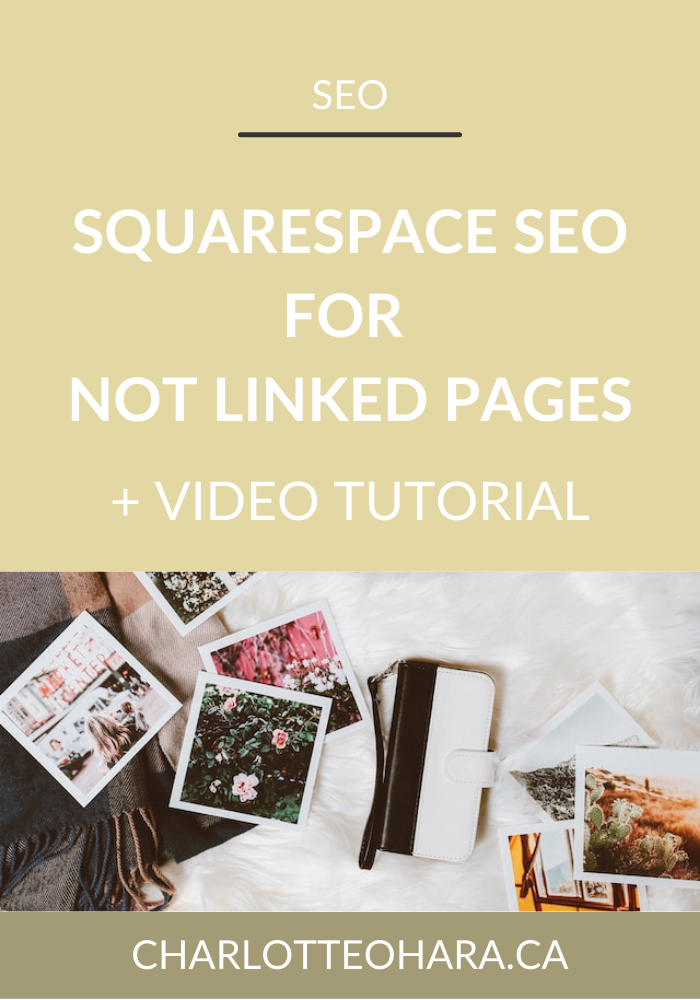How to create a social sharing logo with Canva and upload it to your Squarespace website - video tutorial
I love working on Squarespace websites because they take care of SO many little details and integrations. Whether you're a DIY web designer/developer or a pro who's working on their 100+ website, there are simple steps to follow to get a website up and running in no time.
But, there are several design elements that are often overlooked by newbies since they aren't always familiar with what's involved. One of the most common things I see people forgetting to upload is the social sharing logo.
Social sharing logos are quick and easy to create, and I'll show you how to design one for free using Canva. Once you know what they are and have one designed, you can upload it to your Squarespace website in just a few clicks!
Having a social sharing logo associated with your website keeps things professional since images display correctly anytime someone shares a URL from your website. They'll cover your butt if someone shares a website that doesn't have any images, and they won't affect blog posts or products that have their own thumbnails already set up.
Let's get design a social sharing logo for your Squarespace website right now!
Related:
Note: want to watch more of my Squarespace video tutorials? I've linked to them at the bottom of this post or you can head over to my Youtube channel to binge them now. #aintnoshame
How to create a social sharing logo with Canva and upload it to your Squarespace website
In this video you will learn:
What a social sharing logo is and why they are important
How social sharing logos display on Facebook
How to create a social sharing logo in Canva (for free!)
How to upload your social sharing logo to your Squarespace website
You’ll also learn what displays on Facebook when you link to a blog post or product, since those already have associated thumbnail images.
As mentioned in the video, don't forget that from the Logo & Title field, you can also upload your favicon image!
Related : Canva video tutorials
How to upload a social sharing logo to your Squarespace website
Once you've created a social sharing website (for example, by following the instructions in my video tutorial for Canva), it's easy to upload the image to your Squarespace website! Here's how it's done:
Log into your Squarespace website.
From the Home menu, click Design
Click Logo & Title
Scroll down to social sharing logo, upload your image file and click Save
See how easy that is?
Final Thoughts
Whether you're setting up your first website or are new to design, a social sharing logo is an easy yet impactful design element that every website should include! Thanks to free design programs like Canva, they are super quick and easy to create. Having a social sharing logo associated with your Squarespace website helps present a professional image to every webpage shared on Facebook and makes sure you're covered if a particular page doesn't have an image.
Take a few minutes today to set up a social sharing logo on your Squarespace website, if you haven't already! Be sure to watch the video tutorial above and if you like it, let me know in the comments below!
Now it's your turn to tell me if you've ever heard of social sharing logos? Have you set one up on your Squarespace website yet or is this a new design element you're going to create today?
Want to create your own stunning, professional Squarespace website? I build custom sites and I’d love to work with you. If you’d rather take the DIY route, I highly recommend the online course Website that Wows. It's a simple, step-by-step program designed to help coaches and service-based entrepreneurs create their own client-winning website from scratch. Plus, it's beginner-friendly with no coding required! You can start with a free trial here.
MORE SQUARESPACE VIDEO TUTORIALS
How to disable the escape key login on your Squarespace website
Favicons: how to create one in Canva and upload it to your Squarespace website
How to add related posts to the bottom of Squarespace blog posts
How to connect social media accounts to your Squarespace website
How to easily find out which Squarespace template a website is using
Launch Your Best Site - free 7 day e-course
Interested in learning more about what it takes to get a website up and running? Sign up for my free 7 day e-course!
*This post contains an affiliate link