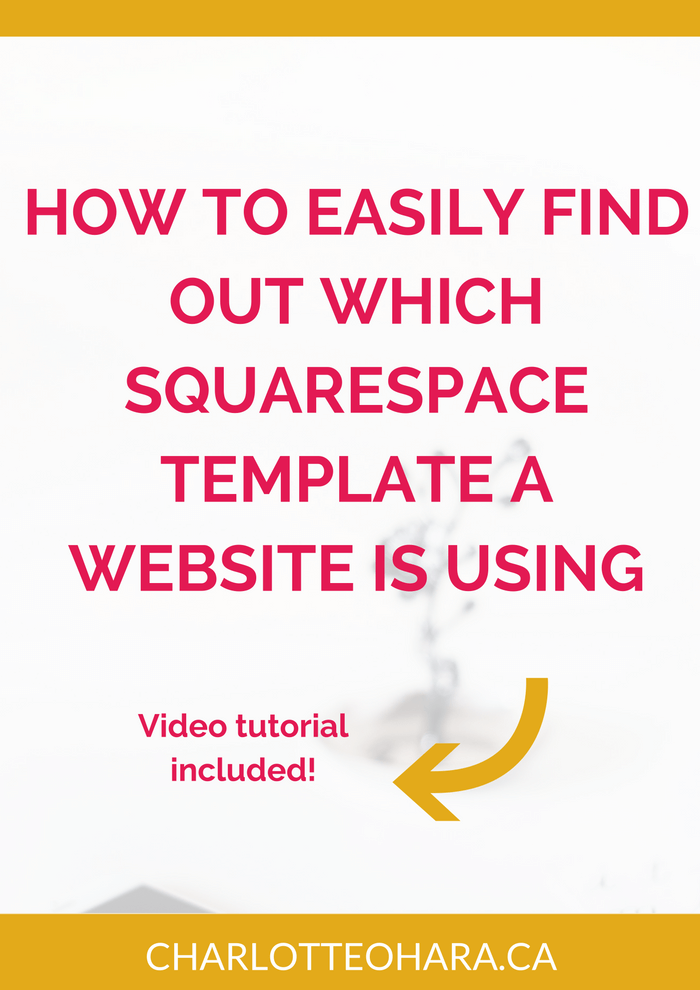How to easily find out what Squarespace template a website is using - video tutorial
Picture this: You're browsing online, flipping from site to site when all of a sudden you stop in your tracks. Wow, you think to yourself, this website looks great.
"I wish my website looked like that!" <--- your next thought (probably).
Lucky for you, my friend, it's not too hard to do if that website is also powered by Squarespace.
One of my favourite parts about the internet is that you're constantly exposed to really neat design elements. If you find a site you like, and it runs on Squarespace, it's easy to recreate something similar on your own website.
Squarespace has a library of nearly 40 templates to choose from in a variety of styles and functionality. Some of these templates share common elements but others are more distinctive. Playing around with the different templates is one of Squarespace's most appealing features, in my opinion.
When you find a Squarespace site that you like, it's surprisingly easy to figure out which template it is using. You can then go ahead and recreate something similar on your own website by using that same template too.
I made a short video (embedded below) that will show you exactly how easy it is to find out which Squarespace template a website is using.
Also, at the bottom of the article you'll find my free Website & Social Media Audit. Be sure to grab that - it's free and it'll help you see how your website stacks up so that you're ready to go if/when you want to change Squarespace templates.
In this video, you'll learn:
How to see what Squarespace template a website is using by identifying it's template name and ID
What to do if the Squarespace ID in the code corresponds to multiple templates
What it means if the Squarespace ID in the code doesn't correspond to any template in the reference table.
FYI: If you want to work off the same Squarespace template ID Reference table I use in the video, you can access it here.
Below the video, I've also included the basic instructions on how to check which Squarespace template a website is using, in case that's more your style.
How to easily find out what Squarespace template a website is using - tutorial video
Step by step instructions to see what Squarespace template a website is using
On a website you like that runs on Squarespace, right click and select View Page Source. This will open a new tab/window with the website's source code.
Search (Command + F) for 'templateid' (<--- without the apostrophes). There will only be one instance of this on the page and it'll be highlighted.
Directly beside 'templateid' there will be a sequence of letters and numbers that looks something like '52e96934e4b0ea14d0f64568'. This is the template ID. Copy this (Command + C)
In a new tab/window, do a quick Google search for a Squarespace template ID reference table or simply use this one.
Paste (Command + V) the Squarespace template ID that you just copied into the search field beside the table. This will return one, multiple or no associated Squarespace template names. For more information on this, I suggest watching my video.
From here, you can click through any of the Squarespace template names to view their live demos in action on the Squarespace website. If you like what you see, go ahead and install that particular theme on your own Squarespace website!
And there it is, folks. Easy as pie!
Once you know what template a Squarespace website is running on, you might want to apply that to your own website. But first, you need to know how your website stacks up! That's why I created this Website & Social Media Audit to make sure that your site is set up the right way before you switch templates. Get it below - it's free so why the heck not?
Also, if you're starting from scratch and don't have a website yet, I suggest signing up for my free e-course. I'll walk you through the process and in no time you'll have a beautiful Squarespace website up and running! (#shamelessplug)
Have you ever done a search like this to find out what Squarespace template a website is using? Will you try it out for yourself? Leave me a note in the comments!
PS: If you like this video, found it helpful, enjoyed getting both a text "how-to" and a video walk through, let me know. I'm trying out this new format and if you enjoy it I will keep it up!
More Squarespace Video Tutorials
How to add related posts to the bottom of Squarespace blog posts
How to connect social media accounts to your Squarespace website
How to easily find out which Squarespace template a website is using
How to disable the escape key login on your Squarespace website
If you enjoy these video tutorials, be sure to let me know! I'm always looking for ways to make building a website less stressful so let me know what you're struggling with and I'll come up with a tutorial.
LAUNCH YOUR BEST SITE - FREE ECOURSE
Interested in learning more about what it takes to get a website up and running? Sign up for my free 7 day e-course!