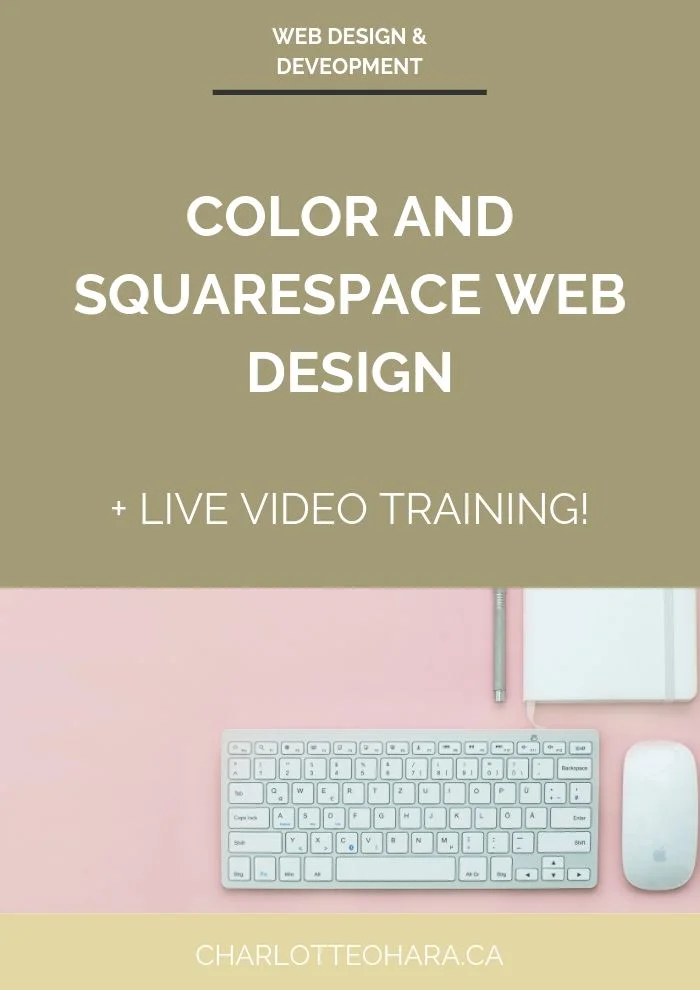5 branding upgrades that every Squarespace website must include
Brand the heck out of your Squarespace website with these 5 feature upgrades
Some people say that branding is just about setting the *~mood~* but I believe it’s about so much more than that. Branding is a strategy, a way to present your business to your ideal audience, and a story you tell through visual elements.
Brand elements work together to evoke a feeling, leave an impression and speak to a target audience
One thing that branding is NOT? A formula.
There are certain branding elements that you’ll have no matter what type of business or website you’re working with. These non-negotiable include a logo, colour palette and typography. But if you want to make your website POP and stand out from the crowd, you’ve got to step up your branding game.
I’m sharing 5 branding upgrades that you must do to your Squarespace website if you’re ready to customize your site and step up your online game.
Let’s take a look!
1. Coloured buttons
Buttons are a fantastic design element to include on your website and they are especially powerful when used as calls-to-action (CTAs). Buttons can be added to header or banner images, on regular or index pages, within blog posts, in product descriptions - sky’s the limit!
I am obviously a huge fan of buttons and use them on every single custom Squarespace website I design, and I always encourage DIY-ers to customize the colour of the buttons on their websites.
Coloured buttons are a super easy and quick upgrade that will tie together the branding and web design in a cohesive way. Take a look at this video tutorial and read this blog post to learn more about using Squarespace buttons and to see how it's done:
How to add and style a button on Squarespace - video tutorial
To style site-wide buttons, you must first be on a page or post that contains a button. Once you have that page or post open, you can then go ahead and style all buttons.
From the Home menu, select Design > Style Editor > scroll down to the Buttons section
There will be style options for Small, Medium and Large button blocks
Select the desired style, shape, colour, text colour and font for each sized button
Save
Related: How to add and style buttons on a Squarespace banner image - video tutorial
2. Showcase you Instagram feed
A popular design feature on many websites is to include the brand’s Instagram feed at the bottom of the website, usually in the footer section. Not only is this a great way to highlight visual content, it also encourages website visitors to connect with the brand on social media (and who doesn’t love multiple touch points?!).
Whether you’re a personal brand or a business, showcasing your Instagram feed on your website can work wonders for all account types! Bonus points if you have an aesthetically pleasing/curated feed that batches the website’s branding and fits in seamlessly with the rest of your website - gotta love cohesion :)
Do this by adding an Instagram social block - it’ll pull from/synch with your account to display the most recent posts. Check out my video tutorial (below) to see how it’s done.
How to add an Instagram feed to a Squarespace website - video tutorial
Once you've added your Instagram feed to your Squarespace website, you can then go ahead and customize the look and feel of that design element to make sure that it fits in with the branding on your site.
3. Announcement bar
One of my favourite Squarespace features is the Announcement Bar, but it’s often under-utilized as a branding element! The announcement bar appears at the very top of your website and since it shows up automatically on every page, you should milk it for all it’s worth.
The announcement bar works well for branding for two main reasons:
to promote an offer
to highlight an email opt-in
Either way, you should use Squarespace announcement bars to build your business by driving traffic to key content on your website OR as a way to grow your email list.
Take advantage of this beloved and powerful feature by including an announcement bar on your Squarespace website and branding it accordingly. Click here to learn more about Squarespace announcement bars and watch my video tutorial.
How to add and customize a Squarespace announcement bar - video tutorial
Go to Design > Announcement Bar > select Enable Announcement Bar and fill out the required fields. Don’t forget to customize it and make it on-brand!
4. Favicon
A favicon is the small icon that appears in the URL bar next to your website’s address or in the tab, depending on the browser you’re using. If you don’t set a favicon, you’ll get the default Squarespace one and that screams DIY and an unprofessional site. Don’t let that be the impression you give off!
How to create a favicon in Canva and upload it to your Squarespace website
Here's how to add a branded favicon to your Squarespace website:
Log into your Squarespace website. From the dashboard, go to Design > Logo & Title > Browser Icon (Favicon)
Click Add a Favicon and select your file to upload
Save your changes
If your favicon doesn't display right away, refresh the page or clear the browser cache.
5. Social sharing logo
Having a social sharing logo associated with your website keeps things professional since images display correctly anytime someone shares a URL from your website. They'll cover your butt if someone shares a web page that doesn't have any images, and they won't affect blog posts or products that have their own thumbnails already set up.
Social sharing logos are quick and easy to create (especially if you use a free tool like Canva, like I show you in my video tutorial below) but I've noticed that many people who DIY their Squarespace websites overlook or forget this step. Consider this your friendly branding reminder to get a social sharing logo added to your site asap if you don't already have one in place :)
Here's how to add a social sharing logo to your Squarespace website:
Log into your Squarespace website.
From the Home menu, click Design
Click Logo & Title
Scroll down to social sharing logo, upload your image file and click Save
Final Thoughts
Sloppy branding can derail an otherwise functional website and I'd hate to see that sort of digital sabotage happen to you! Follow these 5 feature upgrades to take the branding of your Squarespace website to the next level.
Remember that you're aiming for a cohesive brand that touches multiple points of your website. By ensuring that these 5 elements are properly branded on your Squarespace site, you'll find yourself ahead of the DIY masses :)
Now it's your turn to tell me, what branding do you have in place for your website? Did you already have the branding basics covered but were your missing any of these Squarespace features and elements? Are any of these tips new to you? I'd love to know so leave me a note in the comments below!
LAUNCH YOUR BEST SITE - FREE ECOURSE
Interested in learning more about what it takes to get a website up and running? Sign up for my free 7 day e-course!