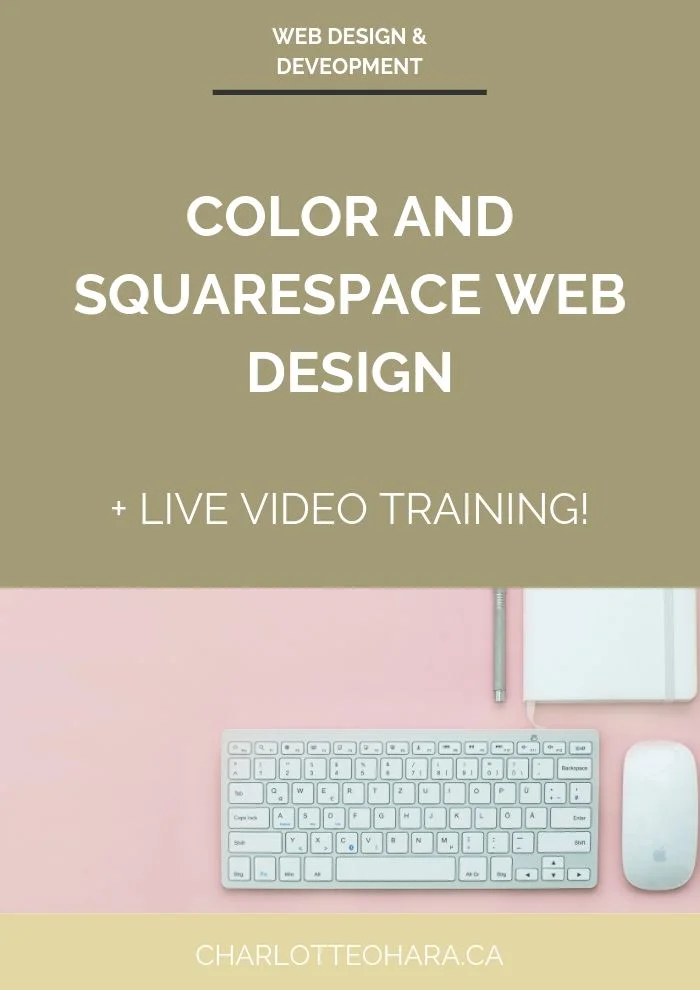Should you create a custom “404 not found” page for your Squarespace website? - video tutorial
How and why you should create a custom “404 not found” page for your Squarespace website
If you've spent more than 5 minutes on the internet, you've probably clicked on a link on a website only to get the "Oops that page doesn't exist!" message. You know the one I'm talking about, yes?
Even if you don't know it by name, you know what a "404 not found page" is.
This fancy-sounding "404 not found" page is surprisingly easy to set up on the Squarespace back end, and it's a quick & easy step that will major improve your website. From both a design and user-experience point of view, I definitely recommend taking a few minutes to set one up.
Many people who go the DIY route forget to customize this page or don't understand why it's important to customize in the first place.
My friend, I know you're not an amateur techie so it's time to get one in up and running if you don't have it created already.
In today's video tutorial, I'm going to fill you in on the humble and often-overlooked "404 not found" page and show you how to create one for your Squarespace website!
If you want a professional website that doesn't look or act like a basic default Squarespace template, you'll want to customize this page asap.
Note: want to watch more of my Squarespace video tutorials? I've linked to them at the bottom of this post or you can head over to my Youtube channel to binge them now. #aintnoshame
How and why you should create a custom “404 not found” page for your Squarespace website
In this video you will learn:
What a 404 error page is and what the default Squarespace message looks like
Why it's important to customize your 404 error message page
How to create a new custom 404 error page in Squarespace (what type of pages you can/cannot use here)
How to customize the new 404 error page
How to display your new custom 404 error page instead of the default
Instructions:
Create a new page for the custom 404 error page (*must use Regular or Cover page, cannot use Index or Folder pages)
Style and set up the page to suit your needs then Save that new page
In the Squarespace dashboard, go to Home > Settings > Advanced > 404 Error / Page Not Found. The drop-down menu is set to System Default but you'll change that by selecting the title of your new custom 404 error page instead.
Why you should create a custom “404 not found” page for your Squarespace website
Imagine someone finds their way to your website and ends up clicking a link that leads them to an "Error - page not found" page. Statistically speaking, do you know what usually happens next? They will navigate away from your website because they can't find what they're looking for.
This is bad because the goal of your website is to keep people around as long as possible. If someone can't access the content they tried to click over to (via the broken link), then it's a fail on your part and it's not surprising that they're going to peace out.
However, if you customize the default "page not found" page on your Squarespace website and give these people a message that's actually helpful and intentional, then your chances of keeping them on your site go up 109823%!!! <--- not a real stat, probably.
Now, you might be thinking that this doesn't apply to you/your Squarespace website because "my website doesn't have any broken links" - hold up!
If possible that your site doesn't have any broken links, especially if you've recently given your website a thorough and proper audit. BUT I'm here to tell you that despite all your best intentions, odds are you'll have at least a few faulty links at some point. This is especially true if you're creating and posting lots of content on other social media platforms (particularly Pinterest or Youtube), if you've been blogging a long time, or if you've ever given your website a major/minor redesign to change up the content.
What I'm trying to say is that a customized "page not found" page will save your butt and cover you from any broken links you didn't realize you had.
How to customize a “404 not found” page on your Squarespace website
First off, you should know that your Squarespace website does come with a default "page not found page" but it's very bare-bones and not all that helpful, which is why it's so important to customize it. Here's what it looks like:
As you can see, this message doesn't give the visitor any helpful or valuable information - just instructions to "try again" or "return to the homepage". Do you see what I mean about people ending up on this page and most likely leaving your site altogether? Can you blame them?
Now that you've seen how tragic the default "page not found" page is and I've explained how important it is to have a customized one in it's place, you're probably wondering what the heck to put on it and how you can customize it. Don't worry, I've got you covered :)
Brand it
Add your logo or any images/header sections that will keep this "page not found" page looking like the rest of the pages on your website. The goal is to customize it so that it doesn't stand out like a sore-thumb default page, right? Be consistent with branding on the visual front.
Link back to the homepage
This one should be a no-brainer but I always recommend adding a link/button that connects to your website's homepage so that the person can start again.
Write in plain language
Instead of setting up a header that says "404 error - page not found" or "Server error", how about you speak like a real human and say something like "Oops, we couldn't find what you were looking for!" or "Sorry, that page doesn't exist!"?
Add a title and a little blurb that someone will read and understand if they end up on that page. Don't spew jargon, that will just frustrate people further.
Link to valuable or important content
I've found that it's helpful to add links to valuable content so that people are pointed in the right direction. This could be recent/top blog posts, your services page, most popular products, upcoming events, whatever.
Add a search bar
By adding a simple search bar, you can let people know that they can search your website for the content they're looking for and that might help them find what they're looking for.
Add a contact form
A contact form is a great feature to add on this page because it'll let people get in touch with you quickly and directly if they can't find what they're looking for.
Newsletter sign up
Either embed the opt-in form directly onto the page or include a link to it. Don't let people leave your site empty-handed, instead encourage them to sign up in exchange for your freebie!
As you can see, there are loads of ways you can customize the "404 page not found" page on your Squarespace website so that visitors aren't left hanging and you can actually help them out or point them in the right direction!
Shameless plug : Join my awesome newsletter here!
Final Thoughts
Customized "404 page not found" pages are a great page to add to your Squarespace website if you want to improve user experience and make sure that your website looks professional. They are quick and easy to set up, and you can include whatever you want so that people have the best possible experience in a crappy situation.
Now it's your turn to tell me, do you have a custom "404 page not found" page on your Squarespace website? Did you even know this was a thing? Did you upgrade from the default once you figured out how to do this? I'd love to know so leave me a note in the comments below!
Want to create your own stunning, professional Squarespace website? I build custom sites and I’d love to work with you. However, if you’d rather take the DIY route, I highly recommend the online course Website that Wows. It's a simple, step-by-step program designed to help coaches and service-based entrepreneurs create their own client-winning website from scratch. Plus, it's beginner-friendly with no coding required! You can start with a free trial here.
MORE SQUARESPACE TUTORIAL VIDEOS
How to disable the escape key login on your Squarespace website
How to add and style social share buttons on your Squarespace website
How to add and remove pages from the navigation in Squarespace
Favicons: how to create one in Canva and upload it to your Squarespace website
How to add related posts to the bottom of Squarespace blog posts
How to connect social media accounts to your Squarespace website
How to easily find out which Squarespace template a website is using
LAUNCH YOUR BEST SITE - FREE ECOURSE
Interested in learning more about what it takes to get a website up and running? Sign up for my free 7 day e-course!
*This post contains an affiliate link.