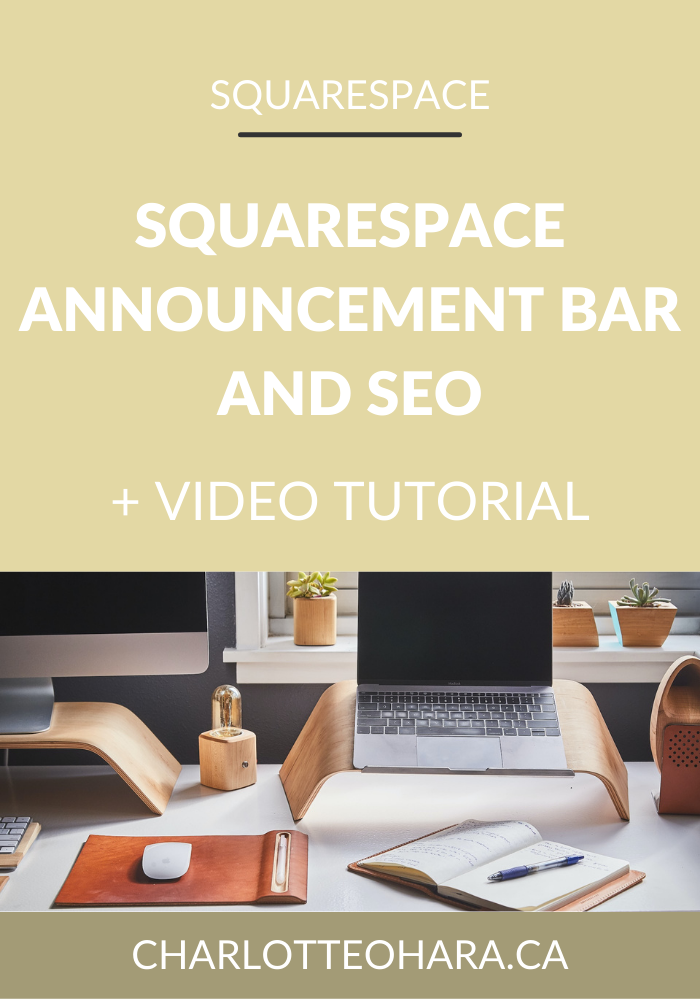Everything you need to know about using AMP blog posts on your Squarespace website
AMP blog posts and your Squarespace website
Today’s blog post is inspired by a question that come up recently during one my of Squarespace SEO Audit & Consulting Sessions and I knew it would be a great topic to share publicly with my blog readers as well.
If you’ve ever looked at my Squarespace SEO Checklist freebie (which you can get below or here), you might have noticed that I’ve marked the AMP blog post setting as “optional”. There are a few very good reasons for this which I’m excited to dive into below!
Whether you’re a Squarespace newbies or someone who is just learning about web design/development for the first time, you probably have no clue what AMPs are, let alone the pros/cons of using them on Squarespace website. If you find yourself in a similar boat, this blog post is definitely for you! My goal here is to give you a tech tutorial, go over the AMP setting on your Squarespace website, and most importantly clear up any confusion. I want you to see how AMP blog posts are different from regular blog posts viewed on mobile devices. I’m going to explain what AMPs are, how and why you would (or wouldn’t) use them on your Squarespace website, and also talk about what affect they have on SEO and how your website/blog posts might show up in search results.
I’d say the biggest issue with AMPs is that people don’t understand what they are or how they work, and end up clicking that option in Squarespace settings without thinking much of it. There are pretty significant effects on display, functionality and general user experience here so it’s very important that you understand what AMPs are and how they work on your Squarespace website. They might be the right choice for you and your website, but they might not. That’s why I’m here to break it down for you, so that you have all the right info and can make the best decision for you, your website, and your goals.
Ok enough talk, let’s take a look!
What are AMPs?
AMP stands for Accelerated Mobile Pages. Basically, AMP is a feature that creates lightweight version of web pages, specifically blog posts, to help them load faster on mobile devices.
Only blog posts can display AMP formatting so if you enable this setting on your Squarespace website, it will only affect blog post display and readability - meaning that other pages on your website will not be affected.
The AMP design is standard for all blog posts and is totally unrelated to your template’s style. This means that whether you’re working on a Squarespace website in the Brine template family or any other template option, the AMP setting will display blog posts in the same, stripped down format.
Enabling AMP doesn't change your blog posts' appearance when accessed any other way on mobile, it ONLY shows up when someone views the AMP version of the blog post. Phrased another way, it only applies if someone does a Google search and your blog post is returned and shows up in their search results - when they click on the link, they’ll view your AMP version blog post.
As I mentioned above, the way someone views the content of your blog posts will change if you enable the AMP feature. This is because they’re getting the stripped down, quicker to load, no frills version of your blog post.
Related : 5 techniques for higher converting blog posts
The following blocks can be displayed and appear in AMP posts:
Audio Blocks
Embed Blocks
Gallery Blocks
Image Blocks
Line Blocks
Markdown Blocks
Quote Blocks
Text Blocks
Video Blocks
All other content blocks are hidden from AMP posts. If your blog post includes an unsupported content block (e.g., Calendar blocks), the reader will see a link directing them to the full (original, Non-AMP) post to view all content. These unsupported content blocks aren’t omitted entirely as if they never existed, they just won’t show up as you originally intended.
There are a few other significant changes that will happen if you go with AMP blog posts:
Page margins readjust.
All text displays in Muli font. - direct impact on branding and the look/feel of AMP blog posts compared to the rest of your site when viewed on mobile devices
Supported blocks stack into a single column. This is standard for all Squarespace sites on mobile, even if AMP isn’t enabled.
A Discover more link appears at the bottom of the post linking to your full site.
All AMP posts are automatically formatted for the “best” visual experience on mobile and have a standard style, independent of your template. This means that you can NOT change the design of AMP posts. So, if you decide to enable the AMP feature, you’ve got to be OK with what the default design & display is.
Things to consider about AMPs and your Squarespace website
With AMPs, you’re getting a stripped down version of the blog post. The formatting changes what is displayed and how it’s presented, because the priority is on lightweight content and NOT original experience. On Squarespace, this means that certain content blocks won’t appear on AMP posts (as mentioned above).
Analytics: If you’re serious about growing your website and expanding your blog, it’s important to understand how AMPs are looked at in Analytics. Squarespace Analytics doesn’t record traffic on AMP enabled blog posts so if you’re solely relying on Squarespace’s Analytics platform for your data, that data won’t show you the whole picture. Instead, you’ll have to make sure you’ve got Google Analytics integrated on your Squarespace website so that you can capture and look at traffic data for those AMP blog posts. Read this post to learn more about Squarespace Analytics.
Custom code & CSS: AMP doesn’t support CSS or other custom code so if you have that included in your blog posts, it’s definitely something to consider. For example, if you are focused on list building and are collecting emails for your newsletter/content upgrades/freebies using embedded code, it won’t display on AMP blog posts so you could be majorly missing out if that’s something you’re going for. Readers will need to visit the full (original, non-AMP) version of your site/blog post to see code integrations.
Design & styling: All gets removed. Any colours or custom fonts are removed, you’ll just have basic black & white Muli font. Not a big deal if you don’t have a lot of custom styling going on because the AMP view will be clean & easy to read, but something to keep in mind.
Gallery Blocks: All Gallery Block types display as a slideshow.
Squarespace & mobile responsive blog posts: Squarespace is already a phenomenal platform that is built with mobile responsiveness in mind, which means that a huge amount of care and consideration has already been given to how website content displays and is presented on mobile devices. Squarespace cares a LOT about things like site load time and user experience, and while AMP can enhance both of these things, it’s not required for someone to read blog posts on your site.
AMPs & SEO
AMPs can have a very real impact on SEO and how your website and blog posts show up in search results. I’m going to specifically focus on Google but the impact is fairly similar for other search engines like Yahoo & Bing.
Remember that Google (and other search engines) prioritizes websites that are correctly set up for mobile user experience because more and more people are visiting websites on their mobile devices (think: iPhones, tablets, etc.). This means that if you enable AMPs on your Squarespace website, your blog posts can load faster which has a direct impact on site load speed, which is a big SEO factor.
AMP may also affect user experience, another big SEO consideration.
AMP works with Google to prioritize results in mobile searches because AMP formatting prioritizes readability (of blog post content on a mobile device) with simplified design.
Another thing to note is that AMP is only visible in Google mobile search results. This means that if someone is using a search engine other than Google and ends up finding your blog post in search results, they will be linked to the standard mobile version of your blog post (i.e., NOT the AMP version of your blog post, because that’s reserved for Google mobile search results).
If you decide to enable AMP formatting, you should request that Google reindexes your new optimized blog posts via Google Search Console. It’s faster to request a reindex instead of waiting for Google to do it in their own time.
Remember that SEO is an art, not a science. There’s so much to learn about Squarespace SEO which is why I have written about it a lot - it’s the most popular topic on my blog by far. Check out my Squarespace SEO page for more resources, blog posts & video tutorials and get your copy of my Squarespace SEO Checklist below for free!
SQUARESPACE SEO SERIES
This article is part of my series on Squarespace SEO. I have so many tips to share on the subject that it would have been crazy to put it all in one article! There are many misconceptions about Squarespace SEO which is why I've dedicate so many posts to this topic. Enjoy!
Click to view all posts in the Squarespace SEO Series
Visit my Squarespace SEO page for lots more resources.
How to enable AMP formatting on your Squarespace website
You can enable AMP in the Blogging panel:
In the Home Menu > Settings > Blogging.
Scroll down to Accelerated Mobile Pages.
Check Use AMP.
Preview your AMP posts
The AMP version of your blog post URL automatically generates in mobile Google search results after you've enabled AMP (in your Squarespace settings). You don't need to change any post URLs manually.
To preview an AMP post, add “?format=amp” to the end of the post URL. This generates the AMP-formatted version of your blog post, either on a desktop or on a mobile device.
For example, if your standard blog post URL is something like this:
http://myblog.com/blog/mypost
You’ll be able to view the AMP version of the blog post at the URL:
http://myblog.com/blog/mypost?format=amp
If you are curious to see how your blog posts will look with AMP enabled, I STRONGLY suggest you preview the blog post content check it out for yourself. You’ll be able to put yourself in the reader’s shoes, make sure that everything is displaying appropriately, and that this option continues to serve your goals.
Final Thoughts
Personally I chose NOT to enable the AMP setting on my Squarespace website, mostly because I would lose out on the custom styling and CSS which is super important to me, but that might not be a concern for you. Since I do not have AMP setting enabled on my Squarespace website, my blog post might take a little longer to load than if they were AMP version, but I’m okay with that. It’s not a major delay and I know I won’t be heavily penalized by Google for it.
Really, it’s up to you to weigh the pros/cons to decide whether if makes sense for you to use AMP blog posts on your Squarespace website. Depending on how your blog posts/website is set up and what your goals are (e.g., email opt ins, custom styling, calendars, etc.), it may or may not make sense to have this feature enabled. Totally up to you, there’s no right or wrong here!
I want to drill home that AMP blog posts can be a great option for your Squarespace website but you do need to make sure you fully understand how your content is going to show up and what is going to change if you enable this feature. Again, I recommend that if you decide to go with AMP blog posts, be sure to preview the content to see how it’s going to display on mobile devices and decide if it’s right for you.
Now it’s your turn to tell me, do you have AMP blog posts enabled on your Squarespace website? Why or why not? Has this post cleared up any confusion on the topic? Do you see the link between AMP blog posts and Squarespace SEO?
Leave me a note down in the comments below and I’ll do my best to answer them. No matter what type of website you have, it will benefit from SEO so I encourage you to start where you are and work on improving your SEO a little bit every week.
If you want more SEO goodness, be sure to check out my Squarespace SEO page for all resources on the topic.
You can also sign up for my newsletter (right here or below), where I often share Squarespace SEO tips, tricks and high-quality exclusive content. I send out emails to my list every week and while I don’t talk about SEO every time, I can guarantee that you’ll still find the newsletter topics interesting, entertaining and worth your time.
Finally, shameless plug : hit me up with any specific questions you have about Squarespace SEO and your website because I’m your girl. You can reach out to me directly if you’re interested in working together on your website and we can talk about whether or not you would be a good fit for my consulting and ongoing services. I can’t take on every request to do SEO consulting but I do pick a few websites and businesses to work with every month and I’d love for you to be one of them.
You may also be interested in:
Top Squarespace SEO - online course details and enrollment
Squarespace SEO for Affiliate Marketing - masterclass
LAUNCH YOUR BEST SITE - FREE ECOURSE
Interested in learning more about what it takes to get a website up and running? Sign up for my free 7 day e-course!