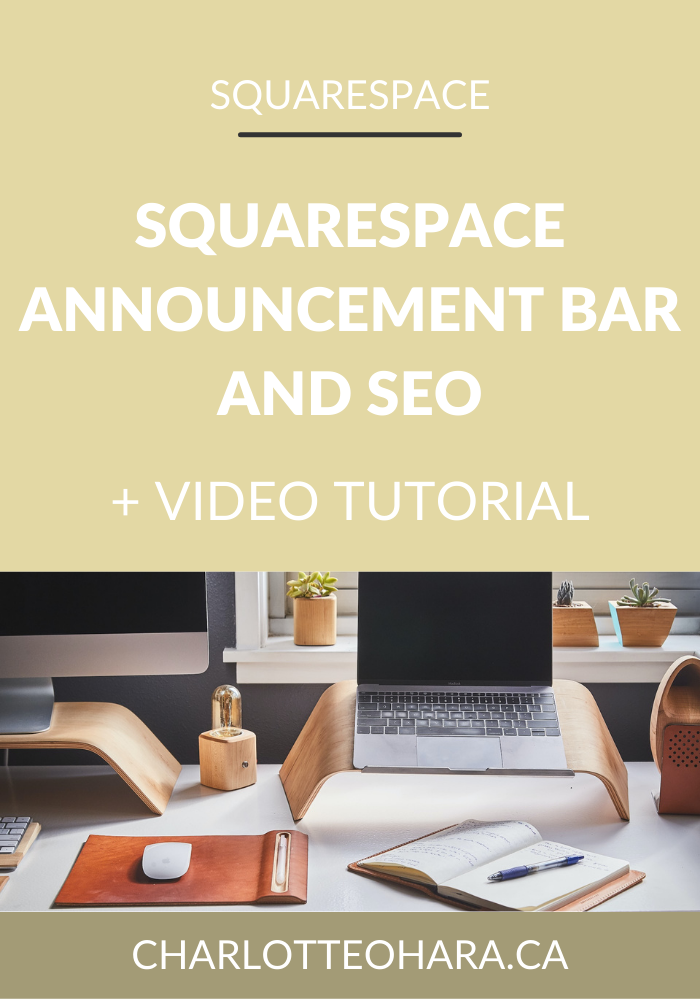The 7 features every professional website must have - video collaboration with Louise from Solopreneur Sidekick
Features every professional website must have
Coming at you today with a really FUN video collaboration with my good friend Louise from Solopreneur Sidekick!
If you’ve ever wondered what features every professional website must have, then you’ve come to the right place!
In this conversation, we’re talking all about the features that set a professional website apart from other sites that don’t pack a punch. There are certain features or settings that all professional websites have, no matter the industry, and we are talking about how you can include them on your Squarespace website.
Hit play on the video or read the post below!
The features every professional website must have - video collaboration with Louise from Solopreneur Sidekick
Click play on the video above or watch it on Youtube.
My friend Louise from Solopreneur Sidekick is a web designer and tech teacher and I’m so happy to have her here with me today. We had so much fun recording this conversation and I know you will get lots out of our chat! It’s packed full of really solid information about the features every professional website must have so hit play or read the summary below. Enjoy :)
This is another video in our collaboration series.
A lot of what we talk about relates to websites built on Squarespace but you can still apply many of the same principles to your website on another platform (e.g., Wordpress, Showit, Shopify, etc.).
Professional websites don’t look like DIY hobby projects. They help you grow your business and serve your customers and online audience- big difference! Let’s take a look at the features that set professional websites apart.
1. Custom domain and professional email set up
Custom domains can be purchased directly through Squarespace for a very affordable price, or you can connect a third party custom domain to your Squarespace website.
Custom emails can also be set up with Squarespace. Directly within the Squarespace platform you can set up a custom email through their G Suite integration.
2. Color palette and font pairing
The color palette that you choose needs to make sense for the type of brand you have (e.g., corporate, modern, clean, minimalist, etc.). When you make changes to the colour palette on your site, the Site Styling will be applied site wide.
Tools & resources to come up with color palettes:
Coolers.co (pictured in the screenshot below)
Pinterest - search color palettes
Font pairings : fonts have personality and help construct & signify your brand.
Font pairing generator : fontpair.co (pictured in the screenshot below)
Related posts:
3. Have a custom favicon
Favicons are the small image associated with a URL that is displayed in a browser's address bar or next to the site's name in a bookmark list.
Squarespace has a default favicon which is why you should always upload your own custom favicon to signify that you are a professional website.
In the screenshot below, you can see how the custom favicons that we have set up for our websites, charlotteohara.ca and Solopreneur Sidekick.
If you haven’t already, check out my video tutorial about setting up a custom favicon on your Squarespace website:
4. Lots of white space
Don’t crowd the content on your website, make use of padding (vertical and horizontal).
Louise and I both love using the spacer blocks! They are the best and are so undervalued so don’t shy away from them in your site design. Spacer blocks can be found under the Basic section of Content blocks (see screenshot below).
You can also go to the Site Styling and update the padding settings for your site. Don’t want elements too close to the edges - don’t want it to look cluttered or cramped.
If you’re using a gallery, ensure there’s ample padding between the images.
5. Use high quality images
High quality images convey professional websites. Always look for well lit photos and aim for cohesive image styles across your site.
A few options for including images on your Squarespace website. First of all there’s custom photography (e.g., hire it out to a photographer) but you can also use stock images (paid or free). Both are great choices!
Squarespace has a direct integration with Unsplash - free, professional stock photos that you can use on your website. Can search for images and get high-resolution results back to suit all your needs. See screenshot below:
Pick good images that fit with your branding as well as the space that the image is being used (e.g., banner images, galleries, regular image blocks, etc.)
6. Style and customize the template
Squarespace offers dozens of wonderful templates to chose from but Louise and I are both huge fans of templates in the Brine family.
Pick a template then take the time to really style it, make it look like your own, fit your business and support your goals. Don’t just insert your content into the demo content sections - instead, customize the pages and layout. Upload your own photos, go through Site Styles, have fun with design, add custom graphics to make your site stand out.
As you can see from the screenshot below, I have customized the Site Styles of my website charlotteohara.ca so that my website (which runs on the Rally template in the Brine family) looks professional and unique.
Depending on what template your website is running on, your site styling options might look a little different but there are still so many ways you can customize your site for a truly professional and unique design!
7. Email newsletter
Having an email list is one of the best ways to turn a site visitor into a paid customer. Every website should have an email list and if you’re trying to run a professional website, you must have an email list opt-in!
Place the email list opt-in in many different places on their website (e.g., popup, footer, sidebar, on pages and posts, etc.).
Squarespace has improved their own Email Marketing Campaigns and that’s a fantastic place to get started if you’re totally new to it. The sign up forms look very professional and are easy to set up/insert.
Have an enticing opt-in that you’re giving away (NOT just “sign up for my newsletter” - no one will opt-in that way). Offer people something valuable in exchange for joining your newsletter.
For example, here on my website charlotteohara.ca I offer a free Squarespace SEO Checklist which has helped thousands of people get started with Squarespace SEO and has helped me to grow my email list to where it is today. Once people opt in, I automatically send them the freebie and then follow up with my weekly newsletters. See screenshot below to see the popup in action.
On Louise’s website Solopreneur Sidekick, she offers free trial of her course Website that Wows. (*affiliate link. If you click and purchase, I may receive a small commission at no extra cost to you). To see the email newsletter opt in and freebie in action on Louise’s website, take a look at the screenshot below.
Also options to use Squarespace’s integration with Mailchimp or another third party email service provider (e.g., Convertkit, Mailerlite, Infusionsoft, etc.).
To get started with email marketing and adding a newsletter to your site, begin by creating a valuable opt in. Then check out our other video to see all about converting website videos to clients through a funnel.
Final Thoughts
Thank you so much for checking out our video collaboration all about the features every professional website must have, we hope you enjoyed this video! We sure had fun making it :)
Check out the other videos in our collaboration series here:
Connect with Louise:
Website: Solopreneur Sidekick
Subscribe to Louise’s Youtube channel
Get a free trial of Louise's course Website that Wows here. (*affiliate link. If you click and purchase, I may receive a small commission at no extra cost to you)
Join Louise's FREE Facebook group, Website Newbies, for entrepreneurs who want to create their own website
LAUNCH YOUR BEST SITE - FREE ECOURSE
Interested in learning more about what it takes to get a website up and running? Sign up for my free 7 day e-course!