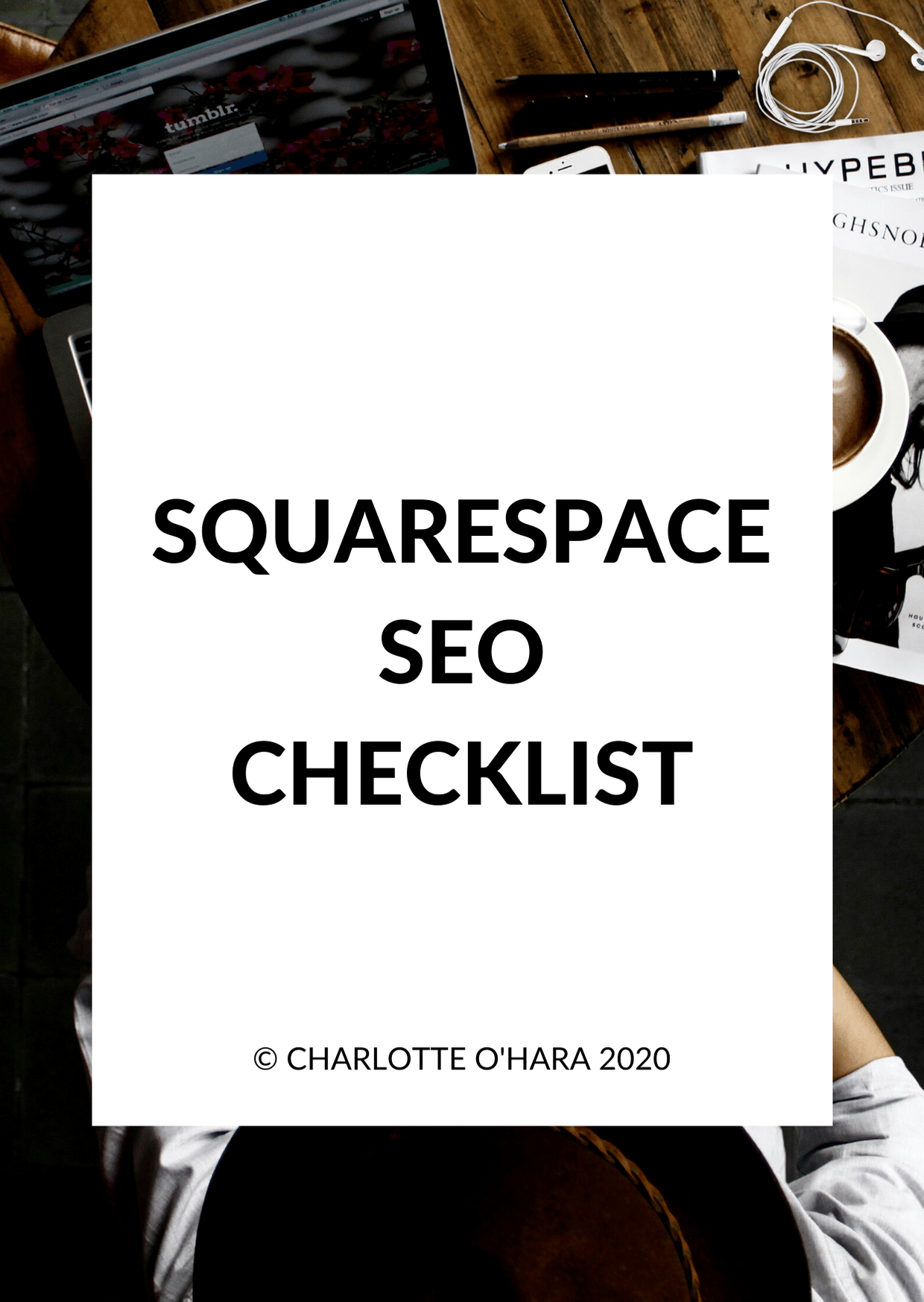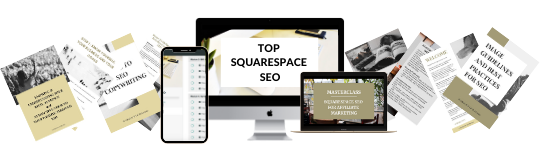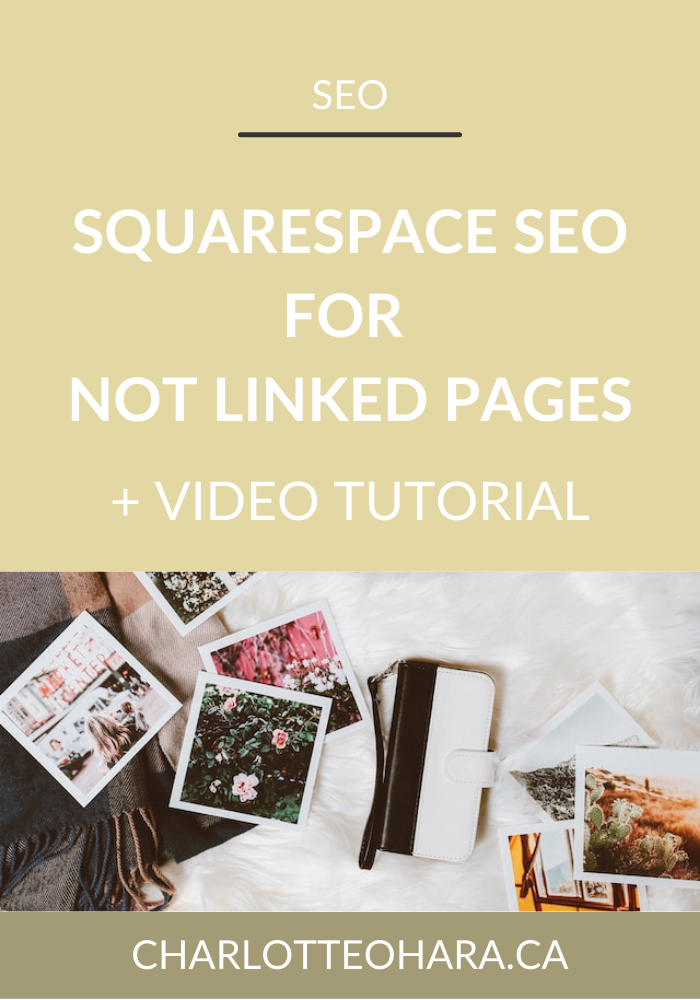Squarespace SEO 101: Beginner's guide to the 3 most important website settings
Ladies and gentlemen, you’ve asked for it and I’m about to deliver the goods! 😂
That’s right, I’m taking you alllllll the way back to the very basics of Squarespace SEO so that you’re set up for success right from the start. It’s a hefty topic that has many moving parts, and I totally understand how daunting it is when you’re just starting out. I was once in your shoes! I knew that I wanted to increase traffic to my website so that I could grow my business, but I didn’t know where to begin. A quick Google search lead to down the rabbit whole where there were so many different strategies that I was almost too overwhelmed to do anything LOL!
Luckily for you, I have come a LONG way since then and as a Squarespace SEO expert and leader in this super random little niche, I’m pulling back the curtains and showing you exactly what settings you need to set up for SEO on your Squarespace website in order to get started. This is the kind of insider info that I give to my Squarespace SEO consulting clients and students in my online course, Top Squarespace SEO. But since I’m not one for secrets and truly want the best for anyone with a website, I’m giving you the goods here totally for free!
Oh, and I’ve even recorded a video tutorial so that you can follow along in real time, peep over my shoulder and see exactly how it’s done.
If you’ve ever found yourself asking for direction or someone to literally lay it out, steps 1-3 of what do on your Squarespace website to improve SEO, then this is it!!! You’ve come to the right place :)
Alright, enough intro - I know you’re hyped to get started so let’s dive straight in.
Related:
SQUARESPACE SEO SERIES
I have so many tips to share on the subject that it would have been crazy to put it all in one article! There are many misconceptions about Squarespace SEO which is why I've dedicate so many posts to this topic. Enjoy!
Click to view all posts in the Squarespace SEO Series
Visit my Squarespace SEO page for lots more resources.
The 3 SEO settings you must set up on your Squarespace website
This video tutorial shows a demo website using the Rally template (Brine family, Squarespace 7.0) but the process is the same if you’re using Squarespace 7.1
1. Verify your site with Google Search Console
Google Search Console is a free service that helps you manage your site's presence in Google search results. In order for your Squarespace website to be crawled and indexed, you must first connect your domain and verify your site with Google Search Console. If you skip this step, you literally will not be able to do SEO and you’ll get exactly zero traction online haha so make sure you get this up and running if you haven’t already! It’s essential.
Although it might sounds daunting to “connect your domain and verify your site with Google Search Console”, it’s actually super easy to do and even those who are technically challenged can follow along!
Read this post for more information: Squarespace SEO Series - Connecting your website with Google Search Console
First thing’s first: log into the back end of your Squarespace website (duh).
From here, there are two ways to go about the process.
Option 1: Connect via your Google Account
In the Home Menu, click Settings, and then click Connected Accounts.
Click Connect Account.
In the Connected Accounts menu, select the account you'd like to add (Google).
Log in with your account name and password, and then click Authorize.
Option 2: Verify via the Analytics tab
In the Home Menu, click Analytics.
Click Search Keywords.
Click Connect in the panel's pop-up.
Log into the Google account you want to connect to your site. If you have multiple Google accounts, ensure you select the correct one.
Review the permissions, then click Allow.
Wait 72 hours for the data to populate.
Whether you take Option 1 or Option 2, you’ll get the same results so don’t sweat it either way - just follow your heart. 💖
2. Add an SEO site description
Next up, you’re going to take advantage of Squarespace’s primary SEO field that’s build directly into their platform. The SEO site description represents your website’s homepage. In most cases, search engines (like Google, Yahoo, Bing, etc.) will show this description in search results for your homepage if they don’t find content more relevant to a visitor's search terms.
To add an SEO site description:
In the Home Menu, click Marketing, then click SEO.
In the Search Appearance area, click the Home tab.
Edit the SEO Site Description field, then click Save.
I also want to point out that you can get to this same SEO site description field via your homepage’s page settings. Go to your homepage, open the page settings, go to the SEO tab and then you’ll see this:
Click on the link where it says “EDIT WEBSITE SEO SETTINGS” and you’ll be redirected to the SEO site description field.
3. Add SEO descriptions to pages and collection items
This next step is something that many people overlook because they don’t realize that Squarespace has this built in feature in the first place!
Also FIY, collection items just means blog posts, product pages, events pages, portfolio pages, etc.
I love these SEO description fields because you can tailor each section to be super keyword specific and give search engines the full overview that they need in order to rank your page/post/etc. higher in online searches. These SEO descriptions are associated with each individual page/post/whatever on your site and search engines will show this description in search results for that page/post/whatever if they don’t find content more relevant to a visitor's search terms.
So yes, that means you MUST add unique SEO descriptions to every single page on your website. And for best results, you should do the same for every blog post too. ¯\_(ツ)_/¯
To add an SEO description for a page:
In the Home Menu, click Pages.
Hover over the page title, then click to open page settings.
Click the SEO tab, then enter your description in the SEO Description field.
Click Save.
To add an SEO description for a collection item:
In the Home Menu, click Pages.
Click a Blog Page, Products Page, Events Page, or Portfolio Page.
For blog posts and events, hover over the item and click Edit. If your site is on version 7.1, click in the top-right corner after clicking Edit.
For products, double-click the product.
For portfolio sub-pages, click ..., then click Settings.
Click the SEO tab, then enter your description in the SEO Description field.
Click Save.
Again, let me remind you that you must repeat this process for every page or collection item where you want to add an SEO description! Make sure that you’re not just copying and pasting the same SEO description either - each one should be specific and relevant to the page/collection item it’s associated with and duh, keyword rich.
Final Thoughts
So there you have it, your beginner’s guide to Squarespace SEO and the 3 most important settings that you MUST set up on your website.
Completed each of these three steps and once you have, you’ll have a solid foundation and will be ready to move on with your Squarespace SEO journey.
Don’t skip the basics and if you realize you haven’t done these steps yet, don’t panic - just go back and do it now, better late than never!
Now it's your turn to tell me, have you already set up these three settings on your Squarespace website? Is this a helpful introduction to Squarespace SEO? Have you realized you skipped a step and have you gone back to fix it? Ready to move on to more intermediate/advanced Squarespace SEO settings?
Leave me your questions down in the comments below and I’ll do my best to answer them. As people are spending more time online than ever before, it’s SO important that your website shows up properly in search results so that you can reach your ideal audience online - but you can’t do this without SEO! If you follow my tutorial and get these three settings set up on your Squarespace website, you’ll have the foundations in place to start growing and seeing results.
If you want more SEO goodness, be sure to check out my Squarespace SEO page for all resources on the topic.
My signature online course, Top Squarespace SEO, will be opening for enrollment again soon - sign up for the TSS waiting list here!
You can also sign up for my newsletter (right here or below), where I often share Squarespace SEO tips, tricks and high-quality exclusive content. I send out emails to my list every Wednesday, mostly focused on Squarespace websites and SEO, and I can guarantee that you’ll find the newsletter topics interesting, entertaining and worth your time. #humblebrag
Finally, shameless plug: hit me up with any specific questions you have about Squarespace SEO and your website because I’m your girl. You can reach out to me directly if you’re interested in working together on your website and we can talk about whether or not you would be a good fit for my consulting and ongoing services. I can’t take on every request to do Squarespace SEO consulting but I do pick a few websites and businesses to work with every month and I’d love for you to be one of them.
You may also be interested in:
Top Squarespace SEO - online course details and enrollment
Squarespace SEO for Affiliate Marketing - masterclass