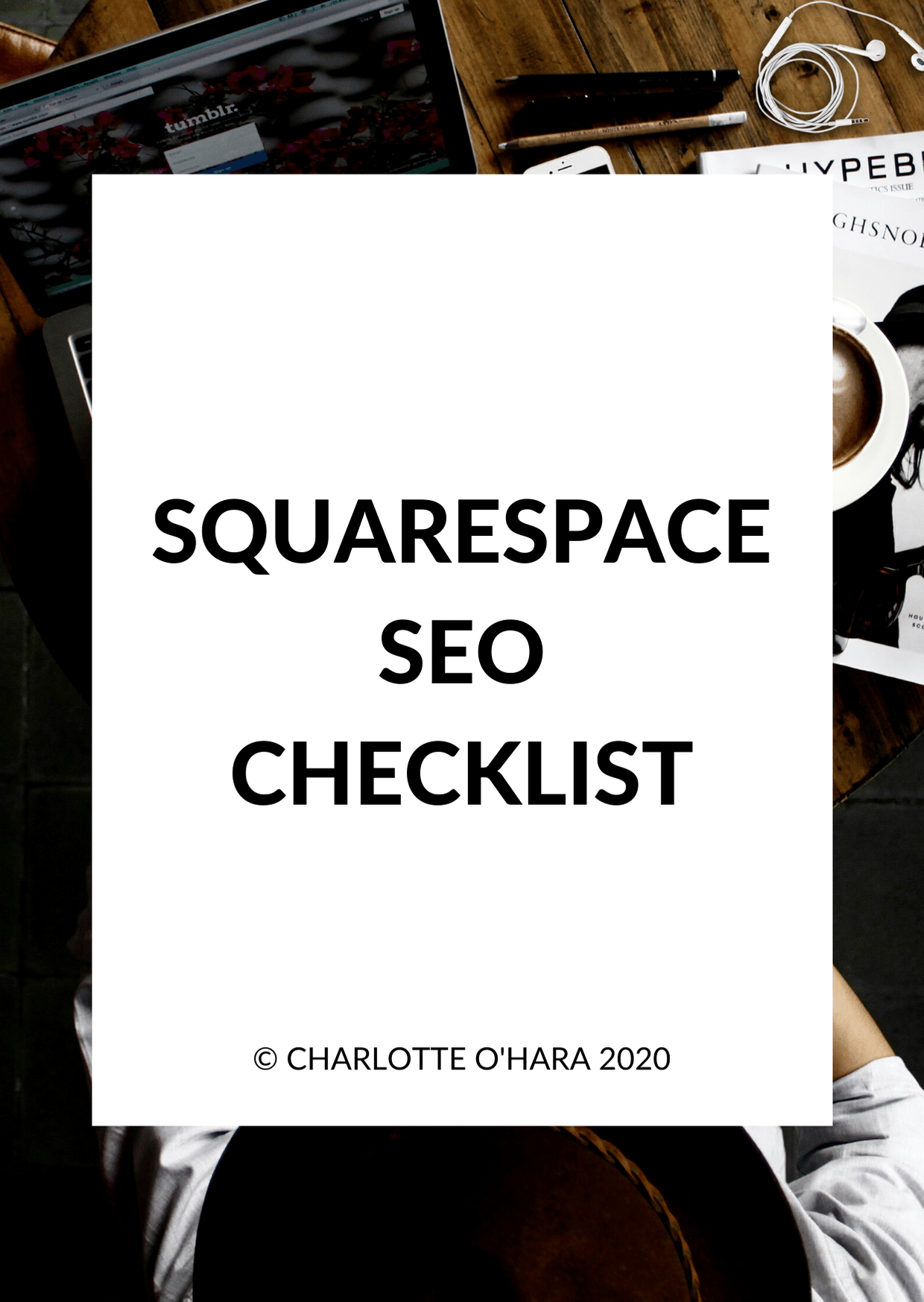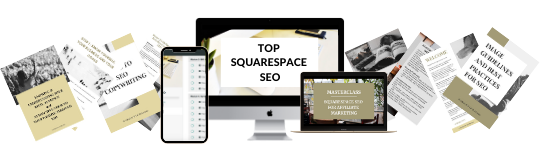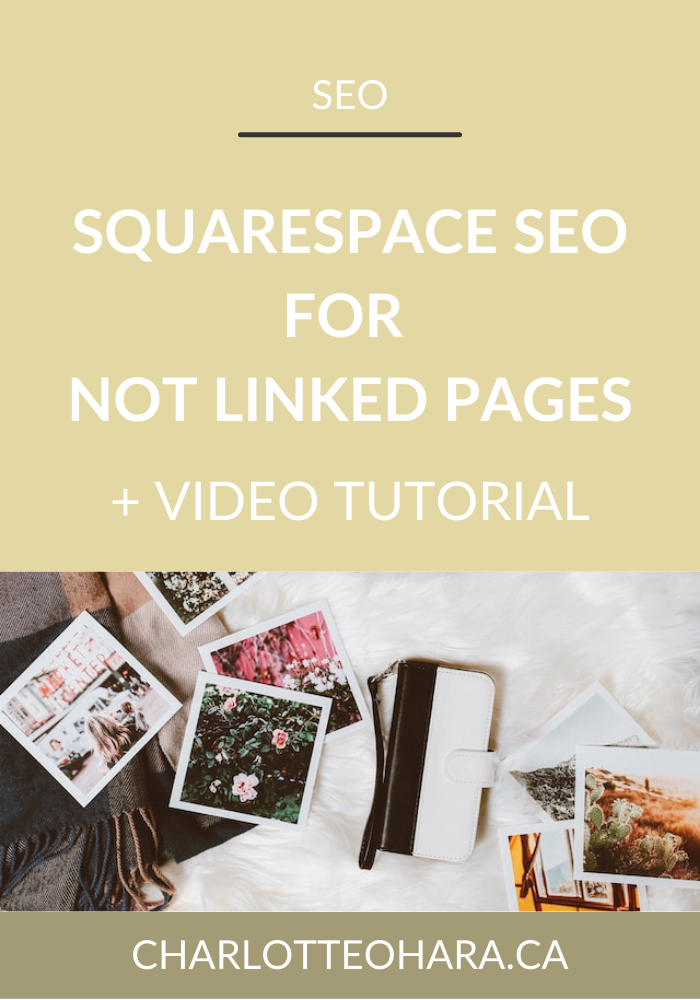4 MORE of the best built-in Squarespace SEO features
Ladies and gentlemen and friends beyond the binary, listen up cause I’ve got the goods you’ve been asking for!
A little while back I published one of my most popular blog posts/video tutorials yet, Squarespace SEO 101: Beginner's guide to the 3 most important website settings. This one is a real crowd pleaser because it answers the simple question “where do you start with Squarespace SEO?”
Today, we’re taking it a step further.
This one’s for the SEO hunni who’s ready to move beyond the basics and dive into the other amazing SEO features built directly into Squarespace’s platform.
As a Squarespace SEO expert and leader in this super random little niche, it’s my job/pleasure to introduce you to things like this and present it in a way that makes you think, yes Charlotte I can handle this!
This is the kind of insider info that I share with my Squarespace SEO consulting clients and students in my online course, Top Squarespace SEO. But since I’m not one for secrets and truly want the best for anyone with a website, I’m giving you the summarized goods here - totally for free!
Read the blog post or watch the video tutorial below - either way, make sure you’re taking full advantage of Squarespace’s built-in SEO features.
Some of you reading this might be totally new to Squarespace SEO and are looking for an introduction to this topic, someone to hold your hand and show you it’s not actually that scary. On the flip side, you might already be familiar with a few points on this list already but maybe you are looking for confirmation that you’re on the right track and haven’t missed anything important. No matter where you are in your Squarespace SEO journey, I know you’ll benefit from this info!
Alright, let’s get straight to it - read the post and watch the video tutorial below to see 4 more of my favourite built-in Squarespace SEO features!
Related:
SQUARESPACE SEO SERIES
I have so many tips to share on the subject that it would have been crazy to put it all in one article! There are many misconceptions about Squarespace SEO which is why I've dedicate so many posts to this topic. Enjoy!
Click to view all posts in the Squarespace SEO Series
Visit my Squarespace SEO page for lots more resources.
4 more of the best built-in Squarespace SEO features
This video tutorial shows a demo website using the Rally template (Brine family, Squarespace 7.0) but the process is the same if you’re using Squarespace 7.1
Before you begin…
Make sure that you’ve got the basics covered. Without a solid foundation, there’s no point in these features I’m sharing today. Read the blog post/watch the video tutorial here: Squarespace SEO 101: Beginner's guide to the 3 most important website settings
Alright, now that we’ve got that covered, let’s take a look at 4 more of the best built-in Squarespace SEO features!
1. Manage your Business Listings online
This is just a fancy way of saying that you’re going to connect your Squarespace website to your Google My Business profile haha.
If you don’t know what Google My Business is yet, let alone why why you should connect your profile to your Squarespace website for extra SEO value, that’s ok! I’ve covered that in this post so I suggest you check it out first: Have you set up a Google My Business profile to go with your Squarespace website?
Basically, you can set up or manage a Google My Business profile directly on their website OR you can access it via Squarespace’s integration!
Squarespace’s partnership and integration with Google My Business is fairly new but in my humble opinion, it’s FANTASTIC news and long overdue!
Here’s what you’re going to do:
Log into the back end of your Squarespace website
Marketing tab > Location Management
Click Add Location > either click ‘Create New Location’ or ‘Import Google Location’ and follow the prompts from here
As you can see, it’s very easy to connect your Squarespace website to a Google My Business profile and trust me you’re going to see amazing results - especially if you want to show up higher in local search results. This is SUPER important so don’t skip it!
2. Unsplash Stock Photography & Images
Squarespace has a partnership with Unsplash which is fantastic news because it means that you have direct access to thousands (millions?) of free photos and images to suit any need! We all know the importance of visual content on a website and I love that Squarespace works directly with Unsplash because they have so many high quality photos that work for just about any business type/brand/niche.
This Unsplash partnership has a lot of SEO value because all the images are automatically optimized with regards to file format, file size, aspect ratio, etc.
Note: to learn more about images and Squarespace SEO, check out the Image Guidelines & Best Practices for Squarespace SEO.
You can use Unsplash images anywhere on your website that includes an image content block or gallery. Just insert an image block (or whatever) and then click the “search for images” which will open up the Unslash image library and you can select whichever image you choose.
Just make sure to fill out the image’s file name field so that you give Google & other search engines all the alt text associated with the image. Use target keywords and descriptive words that will help the image AND the web page/blog post/whatever to rank higher in online search results.
Related:
3. Map Blocks
Including a map block can be very helpful from an SEO point of view, especially if you are trying to rank higher in local online searches. Squarespace’s map content block is actually an integration with Google Maps and you know how much Google loves to see you using & taking advantage of their various integrations throughout your website!
To add a Map Block:
Edit a page or post, click an insert point, and select Map from the menu. For help, visit Adding content with blocks.
In the Content tab of the Map Block, add a location pin.
Use the Design tab to customize the color and appearance of the map.
Click outside the block editor when you're done. Your changes save automatically.
Map blocks should be used sparingly on your website, and the most common place you’ll see them is on the Contact page, the About page, or Event pages.
Maps are a great way to put the physical location of your business directly onto the page/post, in addition to basic text address, because it can help the page rank higher. Again, this is especially helpful for businesses who want to rank higher in local search results.
4. Rich pins
Pinterest is soooooo much more than just a Basic B place to save a bunch of pretty images for your dream wedding (lol). Did you know that Pinterest is actually one of the most powerful search engines around? It’s true!!!! The power of Pinterest cannot be understated. Pinterest puts images from your website in front of a massive online audience who are searching their platform for literally anything under the sun, and you can definitely use this to your advantage.
Pinterest is particularly powerful for anyone that has a lot of images and visual content on their website (bloggers, photographers, event planners & venues, interior designers, etc.) but literally anyone can use it and see great results!
Rich pins take it a step further and give additional information associated to the image, which helps the image rank higher in Pinterest searches which then drives more traffic back to your website.
So don’t just pin with basic pins - make sure that you’ve enabled the Rich pin functionality with your Squarespace website! Luckily this is very quick & simple to do :)
First things first: connect your Squarespace website and Pinterest profile.
To connect your Squarespace website to Pinterest:
Log into the back end of your Squarespace website and click Settings
Connected Accounts > Pinterest > follow the steps to connect to your Pinterest account
Once that’s done, Pins of images from your products and blog posts will automatically be Rich Pins. If you have a Pinterest business account, you may also see increased distribution of your Rich Pins across Pinterest. Squarespace has more information about Rich Pins on their website.
Rich Pins is a underrated way to leverage your website’s images, photos and other visual content and get it in front of a massive audience on Pinterest’s platform. I love that Squarespace makes this simple and easy to do - you just have to know about the functionality and then you can pin your little heart out the right way!
Final Thoughts
Et voila - 4 more of the best built-in Squarespace SEO features!
Squarespace does so much to make SEO as easy as possible for even the most inexperienced website owner, and I love that all of these features have been added directly into the platform. The thing is, unless you know to use them, you might be missing out!
There’s a lot to consider with Squarespace SEO and I totally understand that it’s a daunting subject when you’re first starting out, which is why I’m thrilled to help you out with this blog post/video tutorial all about Squarespace’s built-in SEO features that you might not know about yet!
Whether you’re just starting out with a brand new website and want to make sure that you’re setting it up correctly, or if you’ve had a site live for a while and now want to grow it to make more of an impact, SEO will get you where you want to go! From web pages to blog posts to product descriptions, these factors should be considered across your Squarespace website if you want best results.
Now it's your turn to tell me, have you used any of these built-in features yet? Have you tried any of them out? Are you going to add these to your Squarespace SEO to do list?
Leave me your questions down in the comments below and I’ll do my best to answer them. As people are spending more time online than ever before, it’s SO important that your website shows up properly in search results so that you can reach your ideal audience online - but you can’t do this without SEO!
If you want more SEO goodness, be sure to check out my Squarespace SEO page for all resources on the topic.
My signature online course, Top Squarespace SEO, will be opening for enrollment again soon - sign up for the TSS waiting list here!
You can also sign up for my newsletter (right here or below), where I often share Squarespace SEO tips, tricks and high-quality exclusive content. I send out emails to my list every Wednesday, mostly focused on Squarespace websites and SEO, and I can guarantee that you’ll find the newsletter topics interesting, entertaining and worth your time. #humblebrag
Finally, shameless plug: hit me up with any specific questions you have about Squarespace SEO and your website because I’m your girl. You can reach out to me directly if you’re interested in working together on your website and we can talk about whether or not you would be a good fit for my consulting and ongoing services. I can’t take on every request to do Squarespace SEO consulting but I do pick a few websites and businesses to work with every month and I’d love for you to be one of them.
You may also be interested in:
Top Squarespace SEO - online course details and enrollment
Squarespace SEO for Affiliate Marketing - masterclass