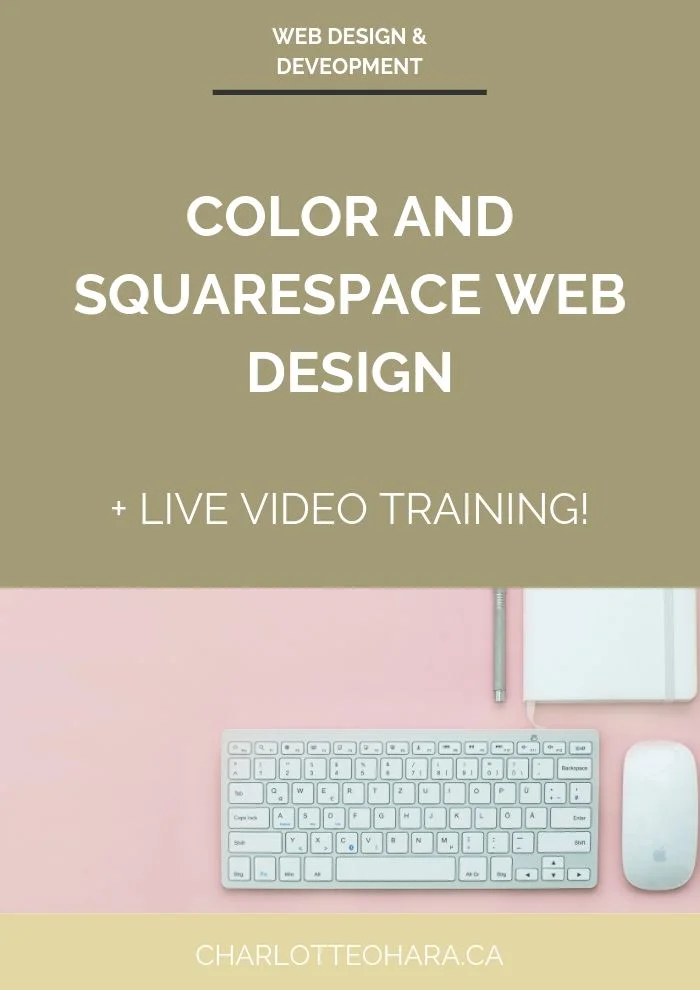How do your website images stack up?
A version of this article was originally published in my newsletter but I have expanded on the content here. If you haven't signed up for my weekly newsletter yet, you can do that here!
Recently I was perusing design articles online zand came across a wonderful piece about the evolution of images in a digital landscape. The article included the following quote that I want to share with you today:
You now have to decide what 'image' you want for your brand. Image means personality. Products, like people, have personalities and they can make or break them in the marketplace - David Ogilvy
David Ogilvy was a tycoon and is often credited as being the father of advertising. So yeah, he was a big deal and is a good person to take advice from.
His remarks on images are spot on and they can be applied to pretty much any industry or business type, no matter what form of images they use.
One of my favourite parts of building a website is selecting the images that will be included in the various pages. This is a hugely important step because website images cannot be overlooked. They are one of the main pillars of your overall brand identity and they greatly define how your audience perceives you (and your brand) online.
Related: A guide to the best free stock photography on the internet
Website images can include photos, blog post and social media graphics, infographics, etc.
A lot rides on the images used in your website, and choosing which images to use is only step one.
Step two is where you get technical and strategic with the images used on your website.
Let's break that down in three ways:
1. Optimize your images
Images contribute to how quickly (or slowly) a web page will load, which is something that many DIY web designers overlook. This means that if you have lots of large images included on a web page, it will be bigger and will take more time to load.
This is super important to keep in mind because it will directly affect your website's bounce rate. No one wants to wait for a page to load so if all the images are slowing your site down, people aren't going to stick around.
The good news is that you can easily solve this problem by compressing images to reduce their size.
TinyPNG is a great free online tool that you can use to compress PNG and JPEG files. I use this a lot when I download stock photography and need to reduce the file size before uploading the image to a website. Try it out today!
NOTE: Images have a direct effect on SEO. Be sure to read this article on Squarespace SEO settings to make sure you're optimizing images correctly for your website!
Related: How to name photos for increased SEO in Squarespace - video tutorial
2. Be selective with images
Each image used on a web page (or in a blog post) contributes to the total page size. As such, more images leads to a bigger page which makes it slower to load.
This is why I always recommend that my clients are selective with the images they include on their website. Quality over quantity!
Luckily, given that I work most often with professional businesses, this isn't as big of a problem as it is with other industries (I'm looking at you, lifestyle bloggers), but it's definitely something to consider.
Remember, any images you don't use on your website can always be repurposed social media or other platforms.
Related: How and why having a strong purpose leads to website growth
3. Choose the right file type
Did you know that different file types have different file sizes? This means that the exact same photo could be bigger or smaller depending on how you save it. If this is news to you, don't worry - here's what you need to know.
JPGs tend to be smaller than PNGs so you will likely use JPGs for your website images. If you're using tool like Photoshop or Canva to create your website images or edit photos, keep the file type in mind when saving your files.
Final Thoughts
Whether your website includes images such as photos or graphics, you'll want to take a few minutes to ensure that they are serving you in the best way possible. Double check that the file sizes are manageable and that the images aren't slowing down load times. If they are, simply edit those images and re-upload them for better results.
The images included on your website will really pack a punch so you want to do things right. A website without images is pretty sad so select your images and prep them correctly.
Now I'd love to hear from you: how do you incorporate images on your website? Do you have lots of different image types depending on the page or blog post? Have you taken a few minutes to see what file type and size they are? Do the images on your site affect page load time? I'd love to know so leave me a note in the comments!
Interested in learning more about what it takes to get a website up and running? My free 7 day e-course will walk you through everything you need to know. Sign up for it today!